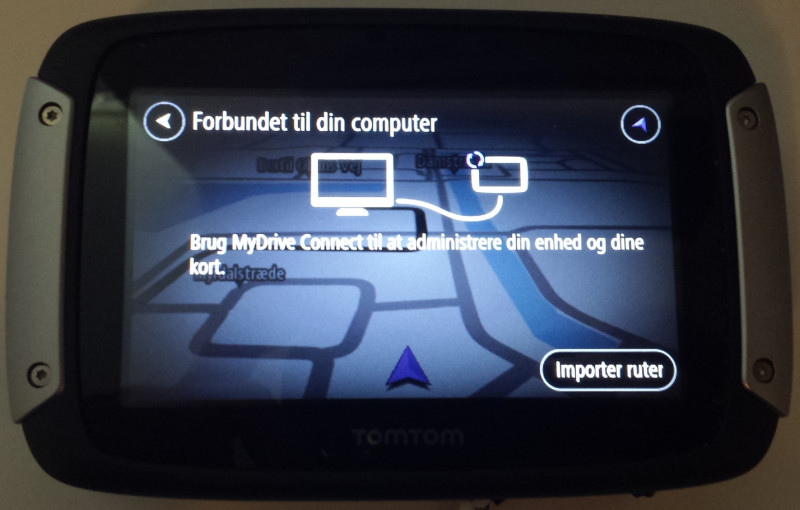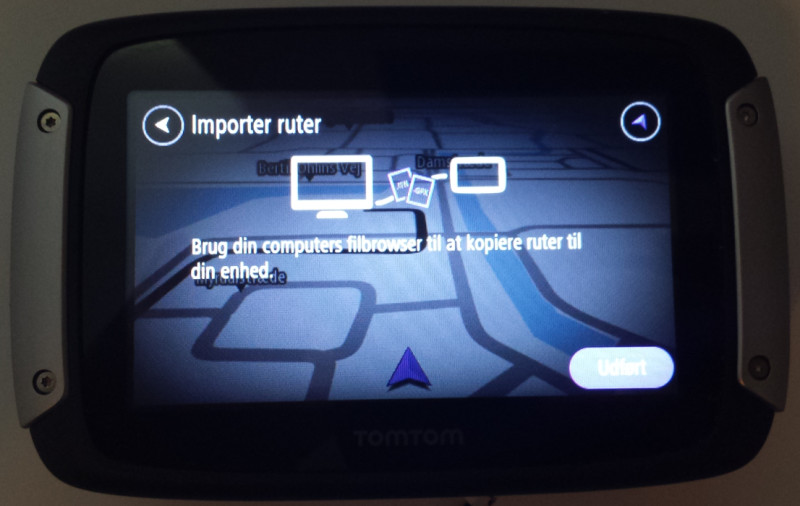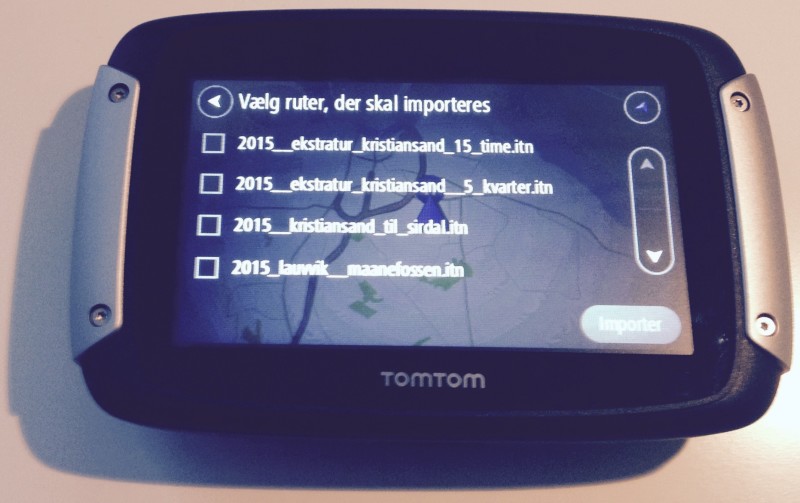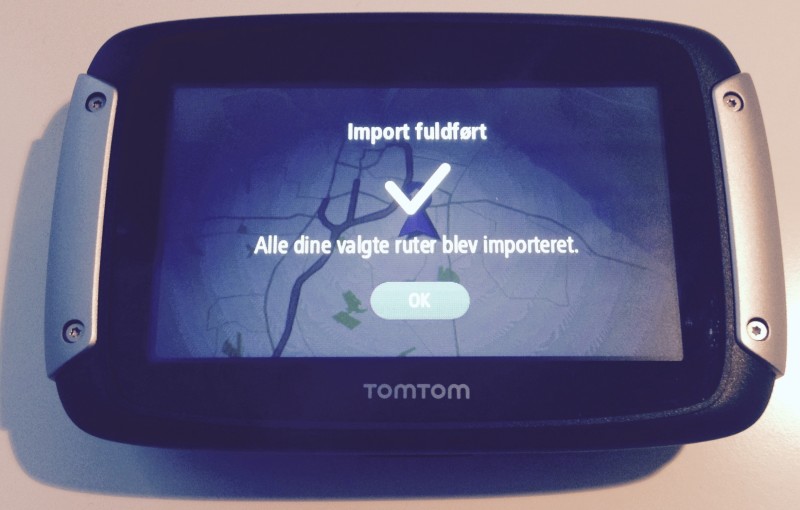|
TomTom - how to transfer a motorcycle tourtirsdag den 29. september 2020 @ 13:40
When connecting your TomTom Rider 40/400/500/550 to your computer to transfer a route, you need to enable the communication mode on the GPS. The TomTom Rider can only recieve route files if it the communication mode is enabled. This FAQ will guid how to enable the communication mode.
|
For at komme i kontakt med os bedes du udfylde dette og sende til os. Så vil vi vende tilbage hurtigst muligt.
På forhånd tak,
Tourstart Team
 |
| 

Tak for du tog tid til at sende os en tilbagemelding. Vi er glade for at medlemmerne giver os værdifulde tilbagemeldinger, da det er den eneste måde vi kan forbedre web siden.
Vi vil snarest læse din kommenter og samtidig gøre vort yderste for rette eventuelle fejl.
På forhånd tak,
Tourstart Team
Tourstart ApS
Lovet Mollevej 6
DK-8740 Brædstrup
PRO
- Hent GPS
- Naviger med Android app
- Naviger med iPhone app
Motorcyklisme er om frihed. Frihed til at køre hvor du har lyst. Frihed til at planlægge de mc ture du har lyst til.
Den ultimative motorcykel tur starter hjemme hvor du planlægger en snoet, naturskøn, sving eller hurtig rute til din ferie, week-end tur eller aftentur. Mulighederne er ubegrænsede og lavet for at du får en fantastisk mc tur.
Optag dine ture og del med dine venner eller alle på Tourstart
- Tourstart medlemmer
- FAQ
- Om Tourstart
- Presse meddelser
- Juridisk information
- Hent
- Annoncør
- Side træ
- Søgning
- Udtalelse
- I pressen
- Google+
- iPhone app
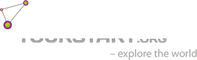
© 2009 «Tourstart» Alle rettigheder forbeholdt
info@tourstart.org
CVR 3054 3645
D-U-N-S® Number 312 454 775
Løvet Møllevej 6
DK - 8740 Brædstrup
Denmark
+45 42 550 660
|
Vis ikke denne meddelse igen
|
||


Se den komplette liste af funktioner her

Du er nu ved at registrere dig som bruger på Tourstart. Velkommen - vi meget glade for at du bruger Tourstart..
Det eneste du skal gøre er at klikke på knappen "Registrer som ny bruger".
Forbliv logget ind
Jeg accepterer alle Juridiske Betingelser samt at have læst, forstået og accepteret disse som kan læses ved at følge dette link
Link til Juridiske Betingelser
Ansvarsfraskrivelse til Tourstart web side
Ansvarsfraskrivelse til Tourstart web side
Copyright (c) 2009-2024 Tourstart ApS og dets legale partnere. Forbeholder alle rettigheder. De følgende betingelser gælder til alt programmel fundet og anvendt på Tourstart’s web sider.
Redistribution i enhver form og anvendelse i kilde kode eller binær form, med eller uden modifikationer, er ikke tilladt.
Yderligere er det ikke tilladt at:
1. Distribution of kilde kode
2. Distribution i binær form
3. Kopier enhver kode helt eller delvis uanset dets brug
DENNE SOFTWARE GIVES ”SOM DE ER” AF TOURSTART APS OG DER GIVES INGEN ERKLÆRING ELLER GARANTI, HVERKEN UDTRYKKELIGT ELLER UNDERFORSTÅET, FOR KURANS, BRUGBARHED ELLER UNDLADELSE AF KRÆNKELSE.
TOURSTART APS GIVER LIGELEDES INGEN ERKLÆRING ELLER GARANTI MED HENSYN TIL OPLYSNINGERNES FULDSTÆNDIGHED, NØJAGTIGHED, BETIMELIGHED, TILGÆNGELIGHED, FUNKTIONALITET ELLER OVERHOLDELSE AF GÆLDENDE LOVE.
TOURSTART APS TAGER IKKE ANSVAR FOR EVENTUEL SKADE SOM FØLGE AF DIN ADGANG TIL ELLER MANGLENDE ADGANG TIL DENNE HJEMMESIDE, ELLER SOM FØLGE AF AT DU STOLER PÅ OG HANDLER I TILLID TIL OPLYSNINGERNE PÅ HJEMMESIDEN.
TOURSTART APS FRASKRIVER SIG ETHVERT ANSVAR FOR DIREKTE, INDIREKTE, AFLEDTE, FØLGE-, OG SÆRLIGE ELLER ANDRE SKADER, TABTE MULIGHEDER, TABT FORTJENESTE OG ENHVER ANDEN FORM FOR TAB ELLER SKADE. DENNE BEGRÆNSNING OMFATTER OGSÅ EVENTUEL SKADE ELLER VIRUS, DER MÅTTE PÅVIRKE DIT COMPUTERUDSTYR.
Gældende version
Den engelske tekst er gældende.
Kontakt os
Hvis du har spørgsmål, så kontakt os:
Tourstart ApS
CVR 3054 3645
D-U-N-S® Number 312 454 775
info@tourstart.org
Løvet Møllevej 6
DK - 8740 Brædstrup
+45 42 550 660
Seneste version
12/3 2024
Fortroligheds betingelser
Tourstart Privatlivspolitik
Tourstart ApS tager sig af brugernes privatliv og har oprettet denne side for at informere Tourstart webstedets besøgende og applikationsbrugere om deres rettigheder, typer af personlige oplysninger indsamlet, bevaret og behandlet, når de opretter en Tourstart-konto, besøger Tourstart-websteder (Tourstart.org eller Touringstart) eller brug Tourstart-applikationer. Vi bruger Brugerens personlige data til at levere og forbedre vores tjenester. Når du giver et samtykke til denne fortrolighedspolitik, bliver dine data indsamlet og brugt i overensstemmelse med denne politik. Medmindre andet er defineret i denne Privatlivspolitik, har vilkår, der bruges i denne Privatlivspolitik de samme betydninger som i vores Vilkår og Betingelser.
Under GDPR "Personlige data" er enhver information, der vedrører en identificeret eller identificerbar fysisk person. Denne person kaldes "registreret". Med andre ord enhver information, der tydeligt handler om en bestemt person.
Indhold af personlige betingelser:
• Kategorier af personoplysninger indsamlet og behandlet af Tourstart
• Overførsel af data
• Brugerdata
• Cookies og andre tredjeparts teknologier
• Videregivelse af data
• Datasikkerhed
• Links til andre sider
• Børns privatliv
• Ændringer af denne privatlivspolitik
• Opbevaring af personoplysninger
• Brugerrettigheder
• Sådan kontakter vi os
Californiens beskyttelse af personlige oplysninger
Se separate Juridiske Betingelser
Kategorier af personlige data indsamlet og behandlet af Tourstart
Personlige data, der behandles, når du opretter en Tourstart-konto:
Når du opretter en Tourstart-konto, beder vi dig om at angive din e-mail, alias, adgangskode og land. Yderligere, når du klikker på "Registrer" eller "Registrer som Pro", overføres du til din profil, hvor du kan indtaste oplysninger som fødselsdato, køn, postadresse, personligt telefonnummer, sprog, billeder, dit foto, GPS-enhed og motorcykelinfo, tidszone og længdeenheder. Troede, at det ikke er obligatorisk, at bruge disse oplysninger Tourstart vil være i stand til at give dig en bedre service.
Tourstart behandler din e-mail-adresse:
• at bruge det med adgangskode til at logge ind på din konto;
• at sende dig e-mails om venners handlinger og andre vigtige oplysninger, såsom væsentlige ændringer af denne privatlivspolitik.
• at sende dig nyhedsbreve, hvis du har givet opt-in samtykke til at modtage et nyhedsbrev fra Tourstart.
Tourstart bruger dit navn til at knytte det til din kontoprofil. Det vises, når du indsender kommentarer, opretter ture eller andet materiale på et Tourstart-websted eller -program.
Dit samtykke til at sende e-mails kan trækkes tilbage når som helst ved at ændre dine personlige underretningsmuligheder i dine profilindstillinger eller gennem afmeldingslinket nederst i vores e-mails.
Personlige data, der behandles, når du tilmelder dig eller logger på din Tourstart-konto med Social Media Credentials
Du kan tilmelde dig eller logge ind på din Tourstart-konto ved hjælp af dine sociale medieoplysninger. Første gang du vælger at bruge dine sociale medieoplysninger til disse formål, bliver du bedt om at give Tourstart tilladelse til at bruge dine sociale mediedata såsom dit navn, e-mail-adresse, profilbillede eller andre oplysninger tilknyttet din sociale mediekonto. Tourstart opbevarer og behandler kun din e-mail-adresse. Hvis du ikke ønsker at dele dine oplysninger med Tourstart af udbyderen af sociale medier, skal du logge ind eller tilmelde dig på en traditionel måde.
Tourstart bruger legitimationsoplysninger på sociale medier til at give dig en alternativ login-metode og sikre din konto.
Personlige data, der behandles, når du synkroniserer din navigationsenhed
Når du synkroniserer din enhed gennem Tourstart Transfer, indsamler Tourstart sådanne data somcrash / diagnostiske logfiler, oplysninger om GPS - navn, enheds-id, leverandør-id, information om installeret OS-navn (OSX / Windows) og version, liste over vedhæftede USB-flashdrivere under sidste synkronisering, synkroniseringsdato og -tid. Tourstart indsamler ingen oplysninger om netværk og geografisk position. Dataindsamlingen starter lige efter, at brugeren har klikket på knappen "Transfer", på dette tidspunkt erstattes gamle data med nye data.
Vi behandler disse oplysninger for at hjælpe med at identificere og løse problemer eller synkronisere problemer.
Personlige data, der behandles, når du bruger Tourstart Application
Mens du bruger en Tourstart-applikation og giver dit samtykke, indsamler Tourstart fra din enhed sådanne data som placering, hastighed, retning, tid og dato for optagelse. Årsagen til at Tourstart bruger disse oplysninger er at forbedre kvaliteten af vores applikation og give dig lokalitetsbaserede tjenester.
Denne app anvender lokationsinformation til turn-by-turn navigationen samt til at optage spor. Lokationsinformation indsamles både når appen er i baggrundstilstand samt ikke i brug.
Bruger profil data og status på aktiv abonnement bliver overført til Tourstarts server. Data bliver ikke delt med 3iede part.
Personlige data, der behandles, når du køber et produkt på Tourstart-webstedet eller applikationen
Tourstart indsamler, opbevarer eller behandler dine betalingskortoplysninger. Oplysningerne om brugerbetalingskort behandles af tredjepart:
NordPay - til køb på Tourstart-webstedet. Flere oplysninger i NordPay-beskyttelse af personlige oplysninger Apple Store betalinger i appen - til køb i iOS-apps. Apples privatlivspolitik
Google Play-appbetalinger - til køb i Android-apps. Her er mere om i Googles privatlivspolitik
Retsgrundlaget for behandling af data er følgende:
• du som den registrerede har givet samtykke til behandlingen af dine data ved at kontrollere feltet Privatlivspolitik;
• behandling er nødvendig for udførelsen af en kontrakt, som den registrerede er part i, eller for at tage skridt på anmodning fra den registrerede, inden han indgår en kontrakt;
• behandling er nødvendig for at overholde en juridisk forpligtelse, som controller er underlagt;
• behandling er nødvendig for at beskytte den registrerede eller en anden fysisk persons vitale interesser;
• behandling er nødvendig med henblik på de legitime interesser, der forfølges af den registeransvarlige eller af en tredjepart, medmindre sådanne interesser tilsidesættes af den registreredes interesser eller grundlæggende rettigheder og friheder, som kræver beskyttelse af personoplysninger, især hvor den registrerede er et barn.
Personlig følsom information
Tourstart indsamler ikke med vilje, derfor bør du som besøgende på webstedet eller en applikationsbruger ikke give nogen oplysninger om din race og etniske oprindelse, medicinske eller sundhedsmæssige forhold, politiske meninger, religiøse og filosofiske overbevisninger, bankkontooplysninger, skat og pasnumre, førerkort eller andre lignende personlige identifikatorer.
Overførsel af data
Dine oplysninger, inklusive personlige data, kan overføres til og vedligeholdes på computere beliggende uden for din stat, provins, land eller anden statslig jurisdiktion, hvor lovene om databeskyttelse kan afvige fra dem fra din jurisdiktion.
Hvis du er beliggende uden for Danmark og vælger at give oplysninger til os, skal du være opmærksom på, at vi overfører dataene, herunder personoplysninger, til Danmark og behandler dem der. Dit samtykke til denne fortrolighedspolitik efterfulgt af din indsendelse af sådanne oplysninger repræsenterer din aftale med denne overførsel.
Tourstart ApS vil tage alle skridt, der med rimelighed er nødvendige for at sikre, at dine data behandles sikkert og i overensstemmelse med denne fortrolighedspolitik, og ingen overførsel af dine personlige data vil finde sted til en organisation eller et land, medmindre der er tilstrækkelig kontrol på stedet, herunder sikkerheden for dine data og andre personlige oplysninger.
Brugerdata
Vi kan også indsamle oplysninger, som din browser sender hver gang du besøger vores websted, eller når du får adgang til applikationen via en mobilenhed ("Brugerdata").
Disse anvendelsesdata kan omfatte oplysninger såsom din computers internetprotokoladresse (f.eks. IP-adresse), browsertype, browserversion, siderne på vores websted, du besøger, tid og dato for dit besøg, den tid, der er brugt på disse sider, unik enhedsidentifikatorer og andre diagnostiske data.
Når du får adgang til applikationen via en mobilenhed, kan disse brugsdata omfatte oplysninger såsom den type mobilenhed, du bruger, din mobile enheds unikke ID, IP-adressen på din mobile enhed, dit mobile operativsystem, typen af mobilt internet browser, du bruger, unikke enhedsidentifikatorer og andre diagnostiske data.
Cookies og andre tredjeparts teknologier
Vi bruger cookies og lignende sporingsteknologier til at spore aktiviteten på vores websted og vores applikation og opbevare visse oplysninger. Disse oplysninger inkluderer IP-adresse, browsertype, browsersprog, dato og tidspunkt for din anmodning, tidspunkt for dit besøg, sidevisninger og sideelementer, som du klikker på.
Cookies er filer med en lille mængde data, der kan indeholde en anonym unik identifikator. Cookies sendes til din browser fra et websted og gemmes på din enhed. Sporingsteknologier, der også bruges, er beacons, tags og scripts til at indsamle og spore information og for at forbedre og analysere vores service.
På vores Cookies Policy-side lærer du mere om cookies, vi bruger, og hvordan du deaktiverer og administrerer cookies på forskellige browsere.
De analytiske data, der indsamles ved hjælp af Tourstart Application inkluderer datoen og tidspunktet, hvor applikationen får adgang til vores servere, App-version, placeringen af enheden, sprogindstilling, hvilke oplysninger og filer der er blevet downloadet til appen, brugeradfærd (f.eks. Funktioner brugt, brugsfrekvens), information om enhedsstatus, enhedsmodel, hardware- og operativsystemoplysninger og oplysninger om, hvordan appen fungerer. Dette hjælper os med at forbedre kvaliteten og funktionaliteten, forbedre anvendeligheden af applikationen.
Analytics-tjenester
Google Analytics bruges til at spore webstedsstatistikker og brugerdemografi, interesser og adfærd på websteder. Google Search Console bruges til at hjælpe os med at forstå, hvordan vores webstedbesøgere finder vores websted og til at forbedre vores søgemaskineoptimering. Følg linket for at få mere information om, hvordan disse analytiske oplysninger kan bruges, hvordan du kontrollerer brugen af dine oplysninger, og hvordan du fravælger at få dine data brugt af Google Analytics. For mere information om Googles privatlivspraksis, gå til Googles websted om privatliv og vilkår.
Crashlytics
Crashlytics bruges til at hjælpe os med bedre at forstå brugen af Tourstart-applikationer til at forbedre brugeroplevelsen og til at identificere og løse de grundlæggende årsager til app-nedbrud.
Tredjeparts sociale netværk, der giver mulighed for at tilmelde dig / logge på, dele en tour eller "Synes godt om" en side på Tourstart-webstedet eller -programmet, kan bruge cookies eller andre metoder til at indsamle information om din brug af vores websted eller vores applikation. Brug af sådanne oplysninger fra en tredjepart afhænger af den privatlivspolitik, der er tilgængelig på det sociale netværks websted, som vi opfordrer dig til omhyggeligt at gennemgå. Sådanne tredjeparter kan bruge disse cookies eller andre sporingsmetoder til deres egne formål ved at relatere oplysninger om din brug af vores side med nogen af dine personlige oplysninger, de måtte have.
Tourstart bruger DFP (Double Click for Publisher) - Google annoncehåndtering til at vise personlige annoncer. Valget af annoncer bestemmes af de personlige oplysninger, du har angivet, oprettelse af en Google-konto (køn, alder), din placering, dine tidligere søgeaktiviteter, dine tidligere interaktioner med annoncer, typer websteder, du besøger, typer mobilappaktivitet på din enhed, din aktivitet på en anden enhed osv. Du kan få mere information om dette og administrere dine annoncer på Hjælpesiden for Google-konto og i Annonceindstillinger.
Videregivelse af data
Tourstart ApS kan muligvis afsløre dine personlige data i god tro på, at en sådan handling er nødvendig for at:
• at overholde en juridisk forpligtelse
• at beskytte og forsvare rettigheder eller ejendom, der tilhører Tourstart ApS
• at forhindre eller undersøge mulig forseelse i forbindelse med Tjenesten
• at beskytte den personlige sikkerhed for brugere af Tjenesten eller offentligheden
• for at beskytte mod juridisk ansvar
Sikkerhed af data
Sikkerheden for dine data er vigtig for os, men husk, at ingen metode til transmission over internettet eller metode til elektronisk opbevaring er 100% sikker. Selvom vi bestræber os på at bruge kommercielt acceptable midler til at beskytte dine personlige data, kan vi ikke garantere dets absolutte sikkerhed.
Links til andre sider
Vores tjenester kan indeholde links til andre sider, der ikke drives af os. Hvis du klikker på et tredjeparts-link, ledes du til tredjeparts websted. Vi anbefaler dig kraftigt at gennemgå fortrolighedspolitikken på hvert websted, du besøger. Vi har ingen kontrol over og påtager os intet ansvar for indhold, privatlivspolitikker eller praksis på tredjepartswebsteder eller -tjenester.
Børns privatliv
Vores tjenester henvender sig ikke til personer under 13-16 år ("Børn"). Vi indsamler ikke bevidst personligt identificerbare oplysninger fra nogen under 13-16 år. Hvis du er forælder eller værge, og du er opmærksom på, at dine børn har givet os personlige data, bedes du kontakte os. Hvis vi bliver opmærksomme på, at vi har indsamlet personlige data fra børn uden bekræftelse af forældremyndighed, tager vi skridt til at fjerne disse oplysninger fra vores servere.
Ændringer af denne privatlivspolitik
Vi opdaterer muligvis vores privatlivspolitik fra tid til anden. Vi vil underrette dig om ændringer ved at offentliggøre den nye privatlivspolitik på denne side. Vi vil give dig besked via e-mail og / eller en fremtrædende meddelelse om vores tjenester, før ændringen træder i kraft og opdaterer den "effektive dato" øverst i denne fortrolighedspolitik.
Vi råder Dig til at gennemgå denne fortrolighedspolitik regelmæssigt for eventuelle ændringer. Ændringer af denne privatlivspolitik er effektive, når de offentliggøres på denne side.
Opbevaring af personoplysninger
Dine personlige data bevares, så længe din Tourstart-konto anses for at være aktiv. Se endvidere nedenfor under "Dine rettigheder" for en beskrivelse af din ret til sletning.
Brugerrettigheder
Hvis du er statsborger i Den Europæiske Union, har du følgende rettigheder under GDPR:
• retten til at blive informeret
• retten til at få adgang til dine data
• retten til korrektion af dine data
• retten til at slette dine data
• retten til at begrænse eller blokere din databehandling
• retten til at gøre dine data bærbare
• retten til at gøre indsigelse mod behandlingen af dine data
• retten til at blive beskyttet mod automatiseret beslutning
Retten til at blive informeret betyder, at du ved, hvem vi er, og hvordan du kontakter os, hvorfor vi behandler dine personlige data, og hvilke typer af personlige data, vi behandler, lovligt grundlag for databehandling, datalagringsudløb, deling med tredjepart og brugerrettigheder.
Retten til at rette op giver dig en mulighed for at rette op på unøjagtige eller ufuldstændige oplysninger på din Tourstart-konto, som giver dig værktøjer og kontoindstillinger til at få adgang til, redigere, slette eller ændre de personlige data, du har givet os. Hvis du vil finde ud af mere, kontakt os ved hjælp af kontaktoplysninger.
Ret til sletning giver dig retten til at slette din konto. Du kan slette din konto ved at klikke på Slet dine data-knappen i afsnittet om styring af kontodata. Vi opbevarer logdata i maksimalt 18 måneder. Hvis du vælger at slette din konto, vil den først blive deaktiveret og derefter slettet. Når den er deaktiveret, kan din Tourstart-konto ikke længere ses på Tourstart.org, iOS og Android Tourstart-applikationer. I op til 30 dage efter deaktivering er det muligt at gendanne din Tourstart-konto, hvis den ved en fejltagelse eller forkert blev deaktiveret. Selvom du har slettet din kontosøgemaskiner og andre tredjeparter kan stadig gemme kopier af dine offentlige oplysninger, f.eks. Dine profiloplysninger.
At begrænse dine data fra behandlingen betyder, at vi ikke længere kan behandle dem men gemme.
Retten til dataportabilitet giver dig ret til at få kopien af de data, du leverer, og give dem til en anden organisation, hvis der er behov for det. Du kan anmode om din datafil ved at kontakte Tourstart.
Objekt mod databehandling kan du i dine kontoindstillinger og ved at følge afmeldingslinket i Tourstart-mails.
Retten til at blive beskyttet mod automatiseret beslutning. Vi bruger dine personlige data til automatisk beslutningstagning, når vi automatisk deaktiverer PRO-abonnement, efter at dit køb er udløbet.
Hvis du bor uden for Den Europæiske Union, kan du have lignende rettigheder i henhold til din lokale lovgivning.
Hvis du har nogen grund til at klage over vores brug af dine personlige data, har du ret til at indgive en klage til Information Commissioner's Office.
Hvis du ikke bor i Den Europæiske Union, men du mener, at du har en ret til begrænsning af behandlingen eller en ret til at gøre indsigelse mod behandling i henhold til din lokale lovgivning, skal du kontakte via vores kontaktoplysninger.
Gældende version
Den engelske tekst er gældende.
Kontakt os
Hvis du har spørgsmål, så kontakt os:
Tourstart ApS
CVR 3054 3645
D-U-N-S® Number 312 454 775
info@tourstart.org
Løvet Møllevej 6
DK - 8740 Brædstrup
+45 42 550 660
Seneste version
23 August 2020
Betingelser og vilkår
Accept af vilkår og betingelser
GENNEMGÅ DISSE VILKÅR OG BETINGELSER OMHYGGELIGT, INDEN DE BEGYNDER AT ANVENDE ELLER ANVENDE TOURSTART Hjemmeside eller applikationer, eller enhver anden tjeneste. Ved at anvende Websiden antager vi, at du accepterer disse vilkår og betingelser fuldt ud. Fortsæt ikke med at bruge Tourstart Services, hvis du ikke accepterer alle de vilkår og betingelser, der er anført på denne side.
Følgende terminologi gælder for disse Vilkår og Betingelser, Privatlivspolitik og enhver eller alle aftaler: "Klient", "Du" og "Din" henviser til dig, den person, der får adgang til vores tjenester. Tourstart omtales undertiden her "vi", "os" eller "vores".
Tourstart kan til enhver tid ændre disse vilkår og betingelser ved at opdatere denne side. Du skal derfor besøge denne side med jævne mellemrum for at gennemgå disse vilkår og betingelser. Din fortsatte brug af Tourstart Services efter en ændring betyder, at du er enig i ændringen.
Din brug af tjenesterne er underlagt disse vilkår og betingelser og Tourstarts øvrige politiker som for eksempel, men ikke begrænset til, privatlivspolitik (yderligere "Aftale"). Denne lovlige aftale er mellem dig og Tourstart ApS til brug af Tourstart Services. Aftalen finder også anvendelse på brug af Tjenesterne på prøve eller gratis basis. Ved at bruge tjenesterne angiver du din uigenkaldelige accept af denne aftale. Indholdet af Tourstart Services er beskyttet af ophavsretlige love og internationale copyright-traktater samt andre intellektuelle ejendomslove og traktater.
Beskrivelse af tjenester
Tourstart-tjenesterne inkluderer og er begrænset til en service, et websted eller en mobilapplikation, der giver dig adgang til og brug af en Tourstart-konto. "Tourstart" henvist heri betyder en kryds platform-tjeneste til oprettelse af ture, deling, navigation og sporing.
Vores tjenester kan indeholde tekstdata, fotografier, videoer, kommentarer osv. Underlagt disse vilkår og betingelser er en ikke-overførbar licens til at bruge indhold udelukkende med det formål at bruge tjenesterne. Brug af indholdet til andre formål er forbudt uden forudgående skriftlig tilladelse fra os. "Indhold" inkluderer også alt brugerindhold.
En "Tourstart-konto" eller "konto", der henvises til heri, betyder en tjeneste, websted eller mobilapplikation leveret af Tourstart, hvor du kan bruge sådanne Tourstart-tjenester som ruteplanlægning, sporing, navigation, deling, kommentering, tilføjelse af tur sbeskrivelse, osv. ("Brugerindhold").
Eventuelle nye funktioner, der forbedrer eller forbedrer de aktuelle tjenester, herunder frigivelse af nye værktøjer og ressourcer, er underlagt aftalen. Du accepterer ikke at få adgang til Tjenesterne på nogen anden måde end gennem de grænseflader, der leveres af Tourstart ApS til brug ved adgang til Tjenesterne. Tourstart ApS leverer tjenesterne i overensstemmelse med denne aftale. Tourstart ApS kan efter eget skøn ændre funktionerne i tjenesterne fra tid til anden uden forudgående varsel.
Registrering
For at bruge nogle yderligere fordele ved Tjenesterne, skal du have en gyldig konto. For at erhverve en konto for tjenesterne skal du give Tourstart en elektronisk postadresse og andre oplysninger ("Registreringsdata"). Du er ansvarlig for at bevare fortroligheden af adgangsdataene til din konto og er fuldt ansvarlig for alle aktiviteter, der finder sted under din konto. Du accepterer at (a) omgående underrette Tourstart om enhver uautoriseret brug af din konto eller ethvert andet sikkerhedsbrud, og (b) sikre, at du forlader din konto ved afslutningen af hver session. Tourstart kan ikke og er ikke ansvarlig for noget tab eller skade, der opstår som følge af, at du ikke overholder dette afsnit. I betragtning af brugen af Tjenesterne accepterer du at: (a) give ægte, nøjagtige, aktuelle og komplette oplysninger om dig selv som anmodet om Tjenesternes registreringsformular, og (b) vedligeholde og straks opdatere registreringsdataene for at holde dem sande , nøjagtig, nuværende og komplet. Tourstart påtager sig ingen pligt til at bekræfte sådanne oplysninger, som er nærmere beskrevet i afsnittet om indhold af tjenester i disse vilkår og betingelser. Hvis du giver oplysninger, der er usandt, unøjagtige, ikke aktuelle eller ufuldstændige, eller Tourstart har rimelig grund til at formode, at sådanne oplysninger er usande, unøjagtige, ikke aktuelle eller ufuldstændige, har Tourstart ret til at suspendere eller afslutte din konto og nægte enhver og al nuværende eller fremtidig brug af Tjenesterne (eller dele heraf). Ved at bruge Tjenesterne (og registrere en konto på Tjenesterne), repræsenterer og garanterer du, at du er mindst 13-16 år. Ingen under 13-16 år må bruge Tjenesterne. Tourstart kan efter eget skøn nægte at tilbyde tjenesterne til enhver person eller enhed og til enhver tid ændre dets støtteberettigelseskriterier. Du er alene ansvarlig for at sikre, at disse vilkår og betingelser er i overensstemmelse med alle love, regler og forskrifter, der gælder for dig, og retten til adgang til tjenesterne tilbagekaldes, hvor disse vilkår og betingelser eller brug af tjenesterne er forbudt eller i det omfang, de tilbyder, salg eller levering af tjenesterne er i konflikt med enhver gældende lov, regel eller regulering.
Betalingsbetingelser
Yderligere funktioner kan føjes til Tjenesterne og stilles til rådighed for dig som en betalt opgradering ("Tourstart Pro"). Hvis du vælger at abonnere på Tourstart Pro, Tourstart Premium og andre købte tjenester, skal du betale gebyrer til Tourstart. Ved valg af Tourstart Pro vil du give vores tredjepart (s5, NordPay, App Store in-app-betalinger, Google Play in-app-betalinger) faktureringsoplysninger ("Faktureringsdata").
Kredit- og betalingskort er betalingsmekanismen for betaling af et månedligt eller årligt abonnementsgebyr ("Abonnementsgebyr") for Tourstart Pro. Valutareferencerne er i amerikanske dollars, danske kroner eller euro. Tourstart Pro kan betales som et årligt eller månedligt automatisk eller manuelt fornyeligt abonnementsgebyr.
En nuværende, komplet og nøjagtig faktureringsdata skal leveres, hvis du vælger Tourstart Pro. Du skal straks opdatere alle faktureringsdata for at holde din konto opdateret, komplet og nøjagtig (f.eks. En ændring i faktureringsadresse, kreditkortnummer eller udløbsdato for kreditkort), og hvis din betalingsmetode ændres (for eksempel i tilfælde af tab eller tyveri) eller hvis du bliver opmærksom på et potentielt brud på sikkerheden, såsom uautoriseret videregivelse eller brug af dit navn eller adgangskode skal Du give Tourstart besked. Hvis du undlader at give nogen af de foregående oplysninger, accepterer du, at du kan blive fortsat debiteret for enhver brug af Tourstart Pro under dine faktureringsdata, medmindre du har afsluttet din Tourstart Pro som beskrevet heri.
Månedligt abonnement
Hvis du vælger den månedlige gebyr, faktureres det kredit- / betalingskort, som du leverer som en del af faktureringsdataene, automatisk og straks den første arbejdsdag i hver måned. Du accepterer, at s5, NordPay, App Store-appbetalinger, Google Play in-app-betalinger muligvis opkræver alle dine skyldige og skyldige beløb på din konto på det månedlige tidspunkt eller ved annullering (se "Opsigelse, brud, Suspension og aflysning "og" refusion ").
Så længe din konto forbliver aktiv og med god status, debiteres du abonnementsgebyret automatisk, selvom du aldrig bruger tjenesterne. Du kan dog annullere din Tourstart Pro når som helst men mindst 5 dage før fornyelse.
Årligt abonnement
Hvis du vælger det årlige gebyr, debiteres det kredit- / betalingskort, som du leverer som en del af faktureringsdataene, automatisk og straks efter udløbet af den aktive betalte abonnementsperiode. Du accepterer, at du kan blive debiteret dit kredit- / betalingskort alle skyldige og skyldige beløb for din konto på det årlige grundlag, medmindre du annullerer kontoen (se afsnittet "Opsigelse, brud, suspension og annullering" og "refusion" i disse betingelser og betingelser).
Så længe din konto forbliver aktiv og i god status, debiteres du abonnementsgebyret automatisk, selvom du aldrig bruger tjenesterne. Du kan dog annullere din Tourstart Pro når som helst men mindst 5 dage før fornyelse.
Tourstart kan ændre priser til enhver tid uden forudgående varsel, men vil bestræbe sig på at give rimelig forhåndsvarsel via Tourstart-websiden og / eller elektronisk post. Du accepterer, at i tilfælde af at Tourstart ikke er i stand til at opkræve de skyldige gebyrer til Tourstart for din konto gennem dit abonnementsgebyr, kan Tourstart tage andre skridt, som det anser for nødvendigt for at opkræve sådanne gebyrer fra dig, og at du vil være ansvarlig for alle omkostninger og udgifter afholdt af Tourstart i forbindelse med sådan indsamlingsaktivitet, herunder opkrævningsgebyrer, retsomkostninger og advokatsalær.
Automatisk tilbagevendende betaling af abonnementet
Brugeren bliver opkrævet et månedligt eller årligt gebyr for abonnementet.
Brugeren har ret til at opsige aftalen når som helst i abonnementsperioden.
Hvis brugeren ikke har opsagt den tilbagevendende betaling inden for forfaldsdatoen for at betale for den nye abonnementsperiode, sker betalingen automatisk. Brugeren vil modtage en bekræftelses-e-mail ved afslutningen af hver periode på den e-mail adresse, der er angivet for hver af jer. Brugeren modtager ikke nogen forhåndsmeddelelse om en betaling, men Brugeren vil modtage bekræftelse efter betaling via e-mail.
Den automatiske tilbagevendende betaling fortsætter, indtil den annulleres.
Brugeren kan når som helst stoppe den automatiske tilbagevendende betaling på deres profilside inden for den afbestillingsperiode, der er defineret for det specifikke abonnement.
Automatisk tilbagevendende betalingsfejl
Betaling behandles én gang.
Hvis din automatiske tilbagevendende betaling afvises eller mislykkes af en eller anden grund, vil du blive kontaktet via e-mail på den adresse, der er angivet til dig, og dit abonnement blev deaktiveret, når det sidste gyldige abonnement udløber.
Du kan til enhver tid logge ind, før din konto deaktiveres for at rette eller ændre betalingsoplysningerne på faktureringssiden.
Salg af varer og tjenesteydelser
Tourstart følger altid kravet i lov om salg af varer og tjenesteydelser.
Levering og risiko for tab
• Tourstart vil bestræbe sig på at levere eller aktivere produktet med det samme for ordre accept. Hvis der bestilles flere produkter, forbeholder Tourstart sig retten til at levere eller aktivere hvert produkt separat.
• Softwareprodukter leveres elektronisk. Risikoen for tab eller skade på Produkterne overgår til dig i det øjeblik, Produkterne leveres til dig.
• Hvis du nægter eller forsømmer at tage levering af produkterne, forbeholder Tourstart sig retten til at opkræve dig for de rimelige omkostninger ved opbevaring af produkterne, indtil levering kan ske.
• Hvis levering til dig skulle mislykkes af en eller anden grund uden for Tourstarts kontrol, forbeholder Tourstart sig retten til at annullere aftalen og tilbagebetale betalte beløb.
• Hvis Tourstart leverer et produkt til dig eller aktiverer et produkt på din enhed ved en fejltagelse, skal du straks informere Tourstart om dens fejl via e-mail via info@tourstart.org og du skal på Tourstarts anmodning straks sørge for returnering af produktet (hvis omkostninger skal afholdes af Tourstart), afinstallere eller ødelægge produktet.
• Accept af et ikke-bestilt produkt fritager ikke Brugeren fra accept og betaling af det Produkt, Brugeren oprindeligt bestilte, medmindre andet er aftalt med Tourstart.
Links til andre sider
Tourstart Services kan indeholde links til tredjepartswebsteder, der vedligeholdes af andre. Sådanne links leveres udelukkende som en bekvemmelighed for dig og ikke som en godkendelse fra Tourstart om indholdet på sådanne tredjepartswebsteder. Tourstart er ikke ansvarlig for indholdet på tilknyttede tredjepartswebsteder og fremsætter ikke nogen erklæringer eller garantier vedrørende indholdet eller nøjagtigheden af materialer på sådanne tredjepartswebsteder eller sådanne tredjeparts privatlivspraksis. Hvis du beslutter at få adgang til tilknyttede tredjepartswebsteder, gør du det på din egen risiko.
Opsigelse, brud, suspension og aflysning
Hvis din abonnementsafgift er forfalden, deaktiverer Tourstart din adgang til de funktioner, der er leveret af Tourstart Pro. Tourstart kan efter eget skøn når som helst og af enhver grund ophæve tjenesterne, opsige denne aftale eller suspendere eller opsige din konto. I tilfælde af suspension eller opsigelse vil Din konto blive deaktiveret, og du får muligvis ikke adgang til din konto eller andre filer eller andet indhold (inklusive dit brugerindhold) på Din konto, og Tourstart kan slette dit brugerindhold, selvom det er resterende kopier af information kan forblive i vores system i nogen tid til sikkerhedskopieringsformål. I tilfælde af opsigelse kan Tourstart også slette eller ændre efter eget skøn og ændre den offentlige web-adresse på Din konto. Hvis Du afslutter din konto via metoder, der er angivet til sletning på Tourstart-webstedet eller elektronisk mail til Tourstart, og du anmoder om, at Tourstart sletter dit brugerindhold og de filer, der findes på din konto, vil Tourstart gøre alt for at gøre det.
Tilbagebetaling
Tourstart Pro / Premium-annullering i applikationer leveres af App Store og Google Play Market-tjenester. Følg linket https://support.apple.com/en-us/HT204084 for at få mere information om App Store-refusionspolitik og hvordan du anmoder om en refusion. Hvordan du får en refusion på Google Play, kan du læse her https://support.google.com/googleplay/answer/2479637?hl=da
Tourstart Pro annullering af webkøb er ikke mulig efter købet.
Intellektuelle ejendomsrettigheder
Tourstart og/eller dets leverandører, hvis relevant, bevarer ejerskabet af alle ejendomsrettigheder i Tjenesterne og i alle handelsnavne, varemærker og servicemærker, der er tilknyttet eller vises med Tjenesterne. Du vil ikke fjerne, forhindre eller skjule nogen af Tourstarts eller dets leverandørers ophavsret eller varemærke-meddelelser og / eller sagn eller andre ejendomsmeddelelser om, inkorporeret deri eller tilknyttet Tjenesterne. Du må ikke anvende omvendt engineering, omvendt kompilere eller på anden måde reducere til menneskelig læselig form af software, der er tilknyttet Tjenesterne.
Eksportbegrænsninger
Du anerkender, at Tjenesterne eller en del deraf kan være underlagt Danmarks eksportkontrollovgivning. Du eksporterer ikke, eksporterer, omdirigerer, overfører eller afslører nogen dele af Tjenesterne eller relaterede tekniske oplysninger eller materialer, direkte eller indirekte, i strid med gældende eksportlovgivning eller -forordning.
Injunktiv lettelse
Du anerkender, at enhver brug af Tjenesterne i strid med denne Aftale eller overførsel, underlicensiering, kopiering eller videregivelse af tekniske oplysninger eller materiale relateret til Tjenesterne, kan forårsage uoprettelig skade på Tourstart, dets tilknyttede selskaber, leverandører og enhver anden part, der er autoriseret af Tourstart at videresælge, distribuere eller promovere Tjenesterne ("Forhandlere") og under sådanne omstændigheder vil Tourstart, dets datterselskaber, leverandører og forhandlere have ret til retfærdig fritagelse uden at udstede obligationer eller anden sikkerhed, herunder, men ikke begrænset til, foreløbige og permanent påbud.
Korrekt brug
Tourstart hævder ikke ejerskab over noget brugerindhold, der er indsendt på eller gennem tjenesterne. Dit brugerindhold tilhører dig. Ved at uploade ethvert brugerindhold til tjenesterne accepterer du dog, at Tourstart må gemme og vise (kun til dig, i det omfang du gør sådant brugerindhold privat) Dit brugerindhold udelukkende som nødvendigt i forbindelse med tjenesterne. I det omfang du vælger at dele noget af dit brugerindhold med andre brugere af tjenesterne, accepterer du at tillade disse brugere (dvs. kun de brugere, du angiver) at se dit brugerindhold og, i det omfang det er relevant, samarbejde med dig og Dit brugerindhold.
Du forstår, at alt Bruger indhold er alene ansvarlig for den person, hvorfra sådant Brugerindhold stammer. Dette betyder, at Du og ikke Tourstart er fuldt ud ansvarlige for alt Brugerindhold, som du uploader, poster, transmitterer eller på anden måde gør tilgængeligt via din konto. Tourstart kontrollerer ikke brugerindhold, der er lagt ud via tjenesterne, og som sådan garanterer det ikke nøjagtigheden, integriteten eller kvaliteten af sådant brugerindhold.
Du forstår, at ved at bruge Tjenesterne, kan Du blive udsat for brugerindhold, der er stødende, uanstændigt eller kritisk. Tourstart er under ingen omstændigheder ansvarlig for på nogen måde for noget brugerindhold, herunder, men ikke begrænset til, for fejl eller mangler i noget indhold, eller for tab eller skade af nogen art, der opstår som følge af brugen af noget indhold bogført, transmitteret eller på anden måde gjort tilgængelig via Tjenesterne. Du anerkender, at Tourstart ikke forud undersøger Brugerindhold, men at Tourstart og dets udpegede skal have ret (men ikke forpligtelsen) efter deres eget skøn at nægte, ændre eller flytte alt indhold, der er tilgængeligt via Tjenesterne. Uden at begrænse det ovenstående har Tourstart og dets udpegede har ret til at fjerne ethvert brugerindhold, der krænker aftalen eller på anden måde er uoverensstemmende. Du accepterer, at du skal evaluere og bære alle risici forbundet med brugen af ethvert indhold, herunder afhængighed af nøjagtigheden, fuldstændigheden eller anvendeligheden af sådant indhold. I denne forbindelse anerkender du, at du ikke med rimelighed kan stole på noget indhold, der er oprettet af Tourstart eller sendt til Tourstart. Du anerkender og accepterer, at Tourstart kan bevare brugerindhold og også kan afsløre brugerindhold, hvis det kræves for at gøre det ved lov eller i god tro, at sådan bevarelse eller videregivelse med rimelighed er nødvendig for at:
• overholde den juridiske proces;
• håndhæve aftalen;
• reagere på påstande om, at ethvert indhold krænker tredjeparts rettigheder; eller
• beskytte rettigheder, ejendom eller personlig sikkerhed for Tourstart, dets brugere og offentligheden.
Hvis Tourstart afslører brugerindhold for at overholde juridisk proces eller reagere på påstande om, at ethvert brugerindhold krænker tredjeparts rettigheder, i det omfang det er tilladt i henhold til lov, regulering eller juridisk proces, accepterer Tourstart at give dig hurtig meddelelse om sådanne juridiske eller myndighedskrav og med rimelighed samarbejder med dig i enhver anstrengelse for at søge en beskyttelsesordre eller på anden måde bestride sådan krævet videregivelse.
Du forstår, at den tekniske behandling og transmission af tjenesterne, inklusive dit brugerindhold, kan involvere (a) transmissioner via forskellige netværk; og (b) ændringer for at overholde og tilpasse sig tekniske krav til tilslutning af netværk eller enheder.
Skulle brugerindhold blive fundet eller rapporteret at være i strid med, men ikke begrænset til, følgende betingelser, er det efter Tourstarts skøn alene, hvad der skal tages. Du accepterer at du ikke vil:
• bruge dette websted til at oprette en elektronisk database eller på anden måde, der inkluderer materiale, der er downloadet eller på anden måde fået fra webstedet;
• uploade, indsende, transmittere eller på anden måde stille ethvert brugerindhold til rådighed, der er ulovligt, skadeligt, truende, fornærmende, chikanerende, krænkende, ærekrænkende, vulgært, uanstændigt, injurierende, invasivt af en andens privatliv (op til, men ikke ekskluderer nogen adresse, e-mail , telefonnummer eller andre kontaktoplysninger uden skriftlig tilladelse fra ejeren af sådanne oplysninger), hadefulde eller racemæssigt, etnisk eller på anden måde uetisk;
• skade mindreårige på nogen måde;
• efterligne enhver person eller enhed, herunder, men ikke begrænset til, en Tourstart-embedsmand, forumleder, guide eller vært eller falsk angive eller på anden måde forkert repræsentere din tilknytning til en person eller enhed;
• smædoverskrifter eller på anden måde manipulere identifikatorer for at skjule oprindelsen af ethvert brugerindhold transmitteret via tjenesterne;
• uploade, indsende eller på anden måde overføre brugerindhold, som du ikke har ret til at overføre i henhold til nogen lov eller under kontraktmæssige eller tillidsforhold (såsom intern information, ejendomsret og fortrolige oplysninger, der læres eller videregives som led i ansættelsesforhold eller i henhold til ikke-afslørende aftaler);
• uploade, poste eller på anden måde overføre brugerindhold, der krænker patent, varemærke, forretningshemmelighed, ophavsret, rettigheder til privatliv eller reklame eller andre ejendomsret til enhver part;
• uploade, indsende eller videresende uønsket kommerciel e-mail eller "spam". Dette inkluderer uetisk markedsføring, reklame eller anden praksis, der på nogen måde er forbundet med "spam", herunder men ikke begrænset til (a) at sende masse-e-mail til modtagere, der ikke har anmodet om e-mail fra dig eller med en falsk returadresse, (b) promovering af et websted med upassende links, titler, beskrivelser eller (c) promovering af dit websted ved at indsende flere indsendelser i offentlige fora, der er identiske;
• uploade, indsende eller på anden måde overføre materiale, der indeholder softwarevirus eller anden computerkode, filer eller programmer designet til at afbryde, ødelægge eller begrænse funktionaliteten af computersoftware eller hardware eller telekommunikationsudstyr;
• forstyrre eller forstyrre Tjenesterne eller serverne eller netværk, der er forbundet til Tjenesterne, eller adlyde eventuelle krav, procedurer, politikker eller regler for netværk, der er forbundet med Tjenesterne;
• forsætligt eller utilsigtet overtræder gældende lokal, statslig, national eller international lovgivning, herunder, men ikke begrænset til, regler, der er udstedt af EU og U.S.
• "stalke" eller på anden måde chikanere en anden;
• promovere eller give instruktionsoplysninger om ulovlige aktiviteter, fremme fysisk skade eller skade på enhver gruppe eller individ eller fremme enhver grusomhed mod dyr. Dette kan omfatte, uden begrænsning, instruktioner om, hvordan man samler bomber, granater og andre våben eller brændstofanordninger.
• tilbyde til salg eller salg af en vare, vare eller service, der (i) overtræder gældende lov eller forskrift, (ii) Du har ikke fuld magt og myndighed i henhold til alle relevante love og regler til at tilbyde og sælge, inklusive alle nødvendige licenser og autorisationer, eller (iii) Tourstart bestemmer, efter eget skøn, er upassende til salg gennem de tjenester, der leveres af Tourstart;
• overskride omfanget af de tjenester, som du har tilmeldt dig; for eksempel adgang til og brug af de værktøjer, som du ikke har ret til at bruge, eller få mennesker til at dele brugerlogins, eller slette, tilføje eller på anden måde ændre andres kommentarer eller brugerindhold som kontoindehaver. Hvis en bruger rapporteres at være i strid med bogstavet eller ånden i disse betingelser, forbeholder Tourstart retten til at afslutte en sådan konto til enhver tid uden yderligere advarsel.
Apple- og Android-enheder og applikationsbetingelser
Hvis du får adgang til Tjenesterne via en applikation på en enhed leveret af Apple, Inc. ("Apple") eller Google Inc. eller en applikation, der er opnået via Apple App Store eller Google Play Market (hver en "Applikation"), er følgende finder anvendelse:
• Både dig og Tourstart anerkender, at disse vilkår og betingelser kun er indgået mellem dig og Tourstart og ikke med Apple eller Google, og at Apple eller Google ikke er ansvarlig for applikationen eller indholdet;
• Applikationen er licenseret til dig på et begrænset, ikke-eksklusivt, ikke-overførbart, ikke-underlicensierbart grundlag, udelukkende til brug i forbindelse med Tjenesterne til din private, personlige, ikke-kommercielle brug, underlagt alle betingelser og betingelser i disse vilkår og betingelser, da de gælder for tjenesterne;
• Du vil kun bruge applikationen i forbindelse med en Apple- eller Android-enhed, som du ejer eller kontrollerer;
• Du anerkender og accepterer, at Apple eller Google ikke har nogen som helst forpligtelse til at levere underholds- og supporttjenester med hensyn til applikationen;
• I tilfælde af, at applikationen ikke overholder enhver gældende garanti, herunder dem, der er underforstået ved lov, kan du underrette Apple eller Google om en sådan fejl; efter anmeldelse, vil Apples eller Googles eneste garantiforpligtelse over for dig være at tilbagebetale dig købsprisen, hvis nogen, af applikationen;
• Du anerkender og accepterer, at Tourstart og ikke Apple eller Google er ansvarlig for at tackle eventuelle krav, du eller en tredjepart måtte have i relation til applikationen;
• Du anerkender og accepterer, at i tilfælde af, at tredjepart hævder, at applikationen eller din besiddelse og brug af applikationen krænker tredjeparts intellektuelle ejendomsrettigheder, Tourstart og ikke Apple eller Google, er ansvarlig for efterforskningen, forsvaret, afvikling og decharge for ethvert sådant overtrædelseskrav;
• Både dig og Tourstart anerkender og er enige om, at du i din brug af applikationen overholder alle relevante tredjepartsaftaler, som kan påvirke eller blive påvirket af sådan brug; og
• Både dig og Tourstart anerkender og er enige om, at Apple og Apples datterselskaber, Google og Google-datterselskaber er tredjepartsmodtagere af disse vilkår og betingelser, og at Apple eller Google efter din accept af disse vilkår og betingelser har ret (og vil være anses for at have accepteret retten) til at håndhæve disse vilkår og betingelser mod dig som tredjepartsmodtager heraf.
• Apple, Apple-logoet, iPhone og iPad er varemærker tilhørende Apple Inc., registreret i USA og andre lande. App Store er et servicemærke tilhørende Apple Inc. Google Play er et varemærke tilhørende Google Inc.
Generel praksis vedrørende brug og opbevaring
Du accepterer, at Tourstart ikke har noget ansvar eller ansvar for sletning eller manglende lagring eller transmission af brugerindhold og anden kommunikation, der vedligeholdes af Tjenesterne. Du anerkender, at Tourstart kan etablere generel praksis og begrænsninger for brugen af tjenesterne og kan ændre sådan praksis og grænser fra tid til anden. Tourstart forbeholder sig retten til at til enhver tid skabe begrænsninger for brug og opbevaring med eller uden varsel. Du anerkender, at vi forbeholder os ret til at logge af brugere, der er inaktive i en længere periode.
Du accepterer at du ikke vil:
• uploade, post, e-mail eller på anden måde overføre computerrutiner, filer eller programmer designet til at afbryde, ødelægge eller begrænse funktionaliteten af al computersoftware eller hardware eller telekommunikationsudstyr;
• afbryde eller forstyrre vores Tjenester eller netværk, der er forbundet med vores websted eller gennem brug af vores Tjenester, eller adlyde eventuelle krav, procedurer, politikker eller regler for netværk, der er forbundet til vores websted eller gennem brug af vores Tjenester, eller på anden måde forstyrre vores Tjenester på nogen måde, herunder brug af JavaScript, ActiveX eller anden kodning;
• tage enhver handling, der pålægger vores infrastruktur en urimelig eller uforholdsmæssig stor belastning; eller
• kopiere, gengive, ændre, ændre eller offentligt vise alle oplysninger, der vises på Tjenesterne (undtagen for dit brugerindhold), eller oprette afledte værker fra vores websted (bortset fra dit brugerindhold), i det omfang sådanne handlinger) ville udgøre krænkelse af ophavsret eller på anden måde krænke Tourstarts intellektuelle ejendomsrettigheder, undtagen med forudgående skriftligt samtykke fra Tourstart.
Tjenesternes indhold
Tourstart påtager sig intet ansvar for tredjepartsindhold eller brugerindhold (inklusive, uden begrænsning, vira eller andre deaktiverende funktioner), og heller ikke Tourstart har nogen forpligtelse til at overvåge sådant tredjepartsindhold. Tourstart forbeholder sig retten til altid at fjerne eller nægte at distribuere noget indhold på tjenesterne, f.eks. Indhold, der overtræder disse vilkår og betingelser. Tourstart forbeholder sig også retten til at få adgang til, læse, bevare og videregive alle oplysninger, som de med rimelighed mener er nødvendige for at (a) opfylde enhver gældende lov, regulering, juridisk proces eller regeringsanmodning, (b) håndhæve disse vilkår og betingelser, herunder undersøgelse af potentielle overtrædelser heraf, (c) opdage, forhindre eller på anden måde løse svig, sikkerhed eller tekniske problemer, (d) svare på anmodninger om brugersupport, eller (e) beskytte rettigheder, ejendom eller sikkerhed for Tourstart, dets brugere og offentligheden . Tourstart er ikke ansvarlig eller ansvarlig for udøvelse eller manglende udøvelse af dens rettigheder i henhold til denne aftale.
Hvis Tourstart videregiver sådanne oplysninger for at imødekomme enhver gældende lov, regulering, juridisk proces eller regeringsanmodning eller for at besvare brugerstøtteanmodninger, i det omfang det er tilladt i henhold til lov, regulering eller juridisk proces, accepterer Tourstart at give dig hurtig meddelelse om ethvert sådant krav og med rimelighed samarbejde med dig i enhver anstrengelse for at søge en beskyttelsesordre eller på anden måde at bestride sådan krævet videregivelse.
Cookies
Vi anvender brugen af cookies. Ved at bruge Tourstarts websted accepterer du brugen af cookies i overensstemmelse med Tourstarts privatlivspolitik. De fleste af de moderne interaktive websteder bruger cookies til at aktivere at hente brugeroplysninger til hvert besøg. Cookies bruges i nogle områder af vores side for at aktivere dette områdes funktionalitet og brugervenlighed for de mennesker, der besøger. Nogle af vores tilknyttede / reklamepartnere bruger muligvis også cookies.
International brug
Når du anerkender Internets globale karakter, accepterer du at overholde alle lokale regler for online opførsel og acceptabelt brugerindhold. Du accepterer specifikt at overholde alle gældende love vedrørende transmission af tekniske data, der eksporteres fra Danmark eller det land, hvor du bor.
Intet videresalg af tjenesten
Du accepterer ikke at gengive, duplikere, kopiere, sælge, videresælge eller udnytte nogen del af Tjenesterne, brug af Tjenesterne eller adgang til Tjenesterne uden den udtrykkelige tilladelse fra Tourstart.
Dine repræsentationer og garantier
Du repræsenterer og garanterer, at (a) alle de oplysninger, du leverer til Tourstart for at deltage i Tjenesterne, er korrekte og aktuelle; og (b) Du har al nødvendig rettighed, magt og myndighed til at indgå disse vilkår og betingelser og til at udføre de handlinger, der kræves af dig nedenfor.
Ingen garantier eller repræsentationer fra Tourstart ApS
Du forstår og accepterer, at Tjenesterne leveres "som den er", og Tourstart, dets tilknyttede selskaber, leverandører og forhandlere fraskriver sig udtrykkeligt alle garantier af enhver art, udtrykkelig eller underforstået, herunder uden begrænsning nogen garanti for salgbarhed, egnethed til et bestemt formål, ikke- krænkelse eller kaution af dine data på Tourstart-servere. Tourstart, dets datterselskaber, leverandører og forhandlere yder ingen garantier eller repræsentationer for de resultater, der måtte fås ved brug af Tjenesterne, sikkerheden for Tjenesterne, eller at Tjenesterne opfylder brugernes krav. Brug af tjenesterne er på din eneste risiko. Du er alene ansvarlig for enhver skade på dig som følge af brugen af tjenesterne. Hele risikoen ved brug, sikkerhed eller ydeevne af tjenesterne forbliver hos dig. Ingen mundtlige eller skriftlige oplysninger eller rådgivning givet af Tourstart eller dets autoriserede repræsentanter må skabe en garanti eller på nogen måde øge omfanget af Tourstarts forpligtelser. Uden at begrænse det ovenstående er Tjenesterne ikke designet eller licenseret til brug i farlige miljøer, der kræver fejlsikker kontrol, herunder uden begrænsning drift af nukleare anlæg, flynavigations- / kommunikationssystemer, lufttrafikstyring og livstøtte eller våbensystemer. Uden at begrænse generaliteten af det foregående, fraskriver Tourstart, dets datterselskaber, leverandører og forhandlere specifikt enhver udtrykkelig eller underforstået garanti for egnethed til sådanne formål.
Godtgørelse
Du accepterer at skadesløsholde, forsvare og holde uskadelig Tourstart, dets tilknyttede selskaber, officerer, direktører, ansatte, konsulenter, agenter, leverandører og forhandlere for enhver tredjeparts krav, erstatningsansvar, skader og / eller omkostninger (herunder, men ikke begrænset til, advokatgebyrer, når og når de opstår), der opstår som følge af din brug af tjenesterne, din brug af din konto, din overtrædelse af disse vilkår og betingelser eller overtrædelse eller overtrædelse fra dig eller enhver anden bruger af din konto, af intellektuel ejendom, der vedrører Tjenester (inklusive uden begrænsning dit brugerindhold) eller anden ret fra enhver person eller enhed.
Ændringer af tjenester
Tourstart forbeholder sig retten til enhver tid og fra tid til anden at ændre eller afbryde, midlertidigt eller permanent, Tjenesterne (eller en del deraf) med eller uden varsel på ethvert tidspunkt. Du accepterer, at Tourstart ikke er ansvarlig over for dig eller overfor tredjepart for ændringer, suspension, ophør eller ophør af tjenesterne.
Intet agentur
Intet agentur, partnerskab, joint venture, medarbejder-arbejdsgiver eller franchisegiver-franchisetagerforhold mellem dig og Tourstart Software er beregnet eller oprettet af disse vilkår og betingelser.
Ansvarsbegrænsning
Tourstart eller dets tilknyttede selskaber, leverandører eller forhandlere er under ingen omstændigheder ansvarlige for nogen speciel, tilfældig, indirekte, eksemplarisk eller følgeskade overhovedet (inklusive, uden begrænsning, skader for tab af forretningsoverskud, forretningsafbrydelse, tab af forretningsoplysninger eller andre andet økonomisk tab eller skade), der opstår som følge af brugen af eller manglende evne til at bruge Tjenesterne, eller levering af eller manglende levering af teknisk eller anden supporttjeneste, uanset om det opstår i erstatningskontrakt (herunder forsømmelse) eller anden juridisk teori, selvom Tourstart, dets datterselskaber, leverandører eller forhandlere er blevet informeret om muligheden for sådanne skader. Under alle omstændigheder vil Tourstarts, dets tilknyttede selskaber, leverandører og forhandlere maksimalt kumulativt ansvar og dit eksklusive middel til eventuelle krav, der opstår som følge af eller relateret til denne aftale, begrænset til det beløb, du faktisk har betalt for Tjenesterne (hvis nogen) i de foregående tolv (12) måneder.
Afkald og delbarhed
En af parternes manglende udøvelse af nogen af sine rettigheder i henhold til eller håndhævelse af en bestemmelse i denne Aftale betragtes ikke som en fritagelse eller fortabelse af sådanne rettigheder eller evne til at håndhæve en sådan bestemmelse. Hvis en bestemmelse i denne aftale holdes af en domstol med kompetent jurisdiktion for at være ulovlig, ugyldig eller ikke-håndhævelig, vil denne bestemmelse blive ændret for at opnå næsten som muligt den samme økonomiske virkning af den oprindelige bestemmelse, og resten af denne aftale forbliver i fuld kraft og virkning.
Begrænsningsloven
Du accepterer, at uanset enhver statut eller lov mod det modsatte, skal enhver påstand eller handling, der er opstået eller relateret til brug af Tourstart Services eller betingelserne og betingelserne, indgives inden for et (1) år efter, at et sådant krav eller søgsmål er opstået eller være for evigt spærret.
Valg af lov og forum
Denne aftale og eventuelle andre juridiske spørgsmål om Tourstart og betingelserne reguleres af Danmarks love. Danmarks domstole har eksklusiv kompetence til at bilægge enhver tvist, krav og handlinger, der stammer fra eller i forbindelse med de data, der er leveret til dig nedenfor. Du accepterer at underkaste dig en sådan jurisdiktion.
Copyright-politik
Ophavsretten og alle andre rettigheder i materialet på dette websted ejes af os eller er inkluderet med tilladelse fra rettighedsejeren. Som besøgende på dette websted kan du downloade en enkelt kopi af materialet på dette websted på en enkelt computer eller PDA til dit eget private visningsformål. Enkeltkopier af sider fra dette websted kan udskrives med det ene formål at gøre det muligt for den person, der udskriver siden at bevare en kopi til deres egne personlige poster. Ingen kopiering af distribution af materiale på hjemmesiden til kommerciel brug eller erhvervsmæssig brug er tilladt uden vores forudgående skriftlige samtykke. Ingen fotografering, filmoptagelse, udsendelse, ændring eller ændring af siderne på dette websted er tilladt uden vores forudgående skriftlige samtykke, medmindre det med rimelighed er nødvendigt for at bruge webstedet. Med forbehold af dette stykke, forbeholdes alle rettigheder til materiale på dette websted til Tourstart.
Hele aftalen / generelle bestemmelser
Denne aftale omfatter hele forståelsen og aftalen mellem parterne, der respekterer genstanden for denne aftale og erstatter enhver og forudgående forståelse og aftale mellem parterne, der respekterer sådant emne. Tourstart kan til enhver tid ændre vilkårene i denne aftale ved at offentliggøre ændrede vilkår på sin hjemmeside. Denne aftale er udarbejdet på det engelske sprog, og en sådan version kontrollerer i alle henseender, og enhver ikke-engelsk version af denne aftale er udelukkende beregnet til indkvartering. Enhver og alle rettigheder og retsmidler ved Tourstart ved din overtrædelse eller anden misligholdelse i henhold til denne aftale vil blive betragtet som kumulative og ikke eksklusive andre rettigheder eller retsmidler, der er tildelt ved denne aftale eller ved lov eller egenkapital på Tourstart, og udøvelsen af et enkelt middel vil ikke udelukke udøvelse af andre. Overskrifter og overskrifter, der vises i denne aftale, er kun beregnet til reference og vil ikke blive taget i betragtning ved udformningen af denne aftale. Meddelelser til dig kan ske enten via e-mail eller almindelig mail. Tjenesterne kan også give meddelelser om ændringer i aftalen eller andre forhold ved at vise meddelelser eller links til meddelelser til dig generelt på Tjenesterne.
Alle meddelelser eller anden korrespondance til Tourstart i henhold til denne aftale skal sendes til følgende elektroniske postadresse til dette formål: info@tourstart.org
Eller på den fysiske adresse
Tourstart ApS
Løvet Møllevej 6
DK - 8740 Brædstrup
Gældende version
Den engelske tekst er gældende.
Kontakt os
Hvis du har spørgsmål, så kontakt os:
Tourstart ApS
CVR 3054 3645
D-U-N-S® Number 312 454 775
info@tourstart.org
Løvet Møllevej 6
DK - 8740 Brædstrup
+45 42 550 660
Seneste version
23 August 2020
California Online Privacy Protection Act (CalOPPA)
Tourstart sporer ikke sine kunder og på tværs af tredjepartswebsteder for at levere målrettet reklame og reagerer derfor ikke på DNT-signaler (Do Not Track). Nogle tredjepartssteder holder dog styr på dine browseraktiviteter, når de serverer dit indhold, hvilket gør dem i stand til at skræddersy det, de præsenterer for dig. Safari, Google Chrome, Firefox og Internet Explorer giver dig mulighed for at indstille DNT-signalet i din browser, så tredjeparter (især annoncører) ved, at du ikke ønsker at blive sporet. Følg nedenstående links for at aktivere eller deaktivere funktionen "Spor ikke" i din browser.
• Safari https://support.apple.com/kb/PH21416
• Google Chrome https://support.google.com/chrome/answer/2790761?co=GENIE.Platform%3DDesktop&hl=da
• Firefox https://support.mozilla.org/en-US/kb/how-do-i-turn-do-not-track-feature
• Internet Explorer https://support.microsoft.com/en-gb/help/17288/windows-internet-explorer-11-use-do-not-track
Tredjeparter, der har indhold integreret på Tourstart-webstedet, f.eks. en social funktion eller et aktiekort, kan indstille cookies i en brugers browser og / eller få oplysninger om, at en webbrowser besøgte Tourstart-webstedet fra en bestemt IP-adresse. Tredjeparter kan ikke indsamle andre personligt identificerbare oplysninger fra Tourstart websted, medmindre du giver dem direkte dem.
Meddelelse til mindreårige
Tourstart tilbyder interaktive tjenester, som giver dig mulighed for at sende indhold til deling offentligt eller med venner eller forblive privat. Du kan til enhver tid slette eller fjerne indhold, du har sendt, ved hjælp af mulighederne for sletning eller fjernelse i vores tjenester. Hvis du har spørgsmål om, hvordan du fjerner indhold i en bestemt tjeneste, eller hvis du ønsker yderligere hjælp til sletning, kan du kontakte os. Selvom vi tilbyder sletningskapacitet for vores tjenester, skal du være opmærksom på, at fjernelse af indhold muligvis ikke sikrer fuldstændig eller omfattende fjernelse af dette indhold eller oplysninger, der er sendt via tjenesterne.
Gældende version
Den engelske tekst er gældende.
Kontakt os
Hvis du har spørgsmål, så kontakt os:
Tourstart ApS
CVR 3054 3645
D-U-N-S® Number 312 454 775
info@tourstart.org
Løvet Møllevej 6
DK - 8740 Brædstrup
+45 42 550 660
Seneste version
23 August 2020
EULA til Tourstart-apps
Generel
Tourstart ApS er et dansk firma og er ansvarligt for websiderne Tourstart og Touringstart og Tourstart-applikationen (”applikationen”) og er forpligtet til at beskytte dit privatliv og sikkerhed. Applikationen er licenseret til dig, ikke solgt. Ansøgningen leveres under følgende licens og er underlagt følgende vilkår og betingelser.
Alle oplysninger, som du kan give Tourstart med dine onlineaktiviteter, er beskyttet i det omfang, at vi vil følge passende sikkerhedsprocedurer ved opbevaring af de personlige oplysninger for at forhindre uautoriseret adgang fra tredjepart. Oplysningerne vil også blive beskyttet af gældende lovgivning.
VIGTIGT: LÆS DETTE LICENS OMFORDELIGT, FØR DU ANVENDER ANVENDELSEN. ANVENDELSE AF ANSØGNINGEN ANGIVER DIN GODKENDELSE, SOM DU HAR LÆST DENNE LICENS OG ACCEPTERER DENS VILKÅR. HVIS DU IKKE ER ENIGE, SKAL DU IKKE BRUGE ANVENDELSEN.
Juridiske betingelser
Alle betingelser nævnt i "Juridiske betingelser" er gyldige til brug af Tourstart, såsom, men ikke begrænset til:
- Disclaimer
- Fortrolighedsbetingelser
- Vilkår og betingelser
- Annoncørs vilkår og betingelser
- EULA
- EULA for Tourstart App's
- EULA for Tourstart Transfer
- Købsbetingelser
- Annoncørbetingelser
Købsbetingelser og vilkår
Annuller når som helst
Hvis du abonnerer via enten App Store eller Google Play, skal du gennemgå dem for at opdatere dit abonnement. Instruktioner til opdatering af dit abonnement vises nedenfor.
Hvis du ønsker at annullere dit tilbagevendende abonnement, forbliver du Pro-bruger, indtil det aktuelle abonnements udløb. Efter den sidste dag, hvor du er Pro-bruger, vender du tilbage til det grundlæggende abonnement, der er gratis.
Vejledning til at annullere abonnementet findes på dette link
Android - Abonnement
https://support.google.com/googleplay/answer/7018481?co=GENIE.Platform%3DDesktop&hl=en
Apple - Abonnement
https://support.apple.com/en-us/HT202039
Tilbagevendende fakturering
Tourstart Pro / Premium giver adgang til navigationssystemet på en tilbagevendende basis, så du kan navigere ved hjælp af det offline stemmestyrede navigationssystem. Prisen er nævnt under købsprocessen.
• Betaling opkræves via din personlige App Store / Google Play-konto og debiteres ved bekræftelse af købet
• Hvis du tilmeldte dig et gratis prøveperiode-abonnement, og du ikke ønsker at forny det, skal du annullere det mindst 24 timer før prøveperioden slutter.
• Hvis du annullerer, kan du fortsætte med at bruge abonnementet indtil næste faktureringsdato.
• Tourstart Juridiske Betingelser
Gældende version
Den engelske tekst er gældende.
Kontakt os
Hvis du har spørgsmål, så kontakt os:
Tourstart ApS
CVR 3054 3645
D-U-N-S® Number 312 454 775
info@tourstart.org
Løvet Møllevej 6
DK - 8740 Brædstrup
+45 42 550 660
Seneste version
23 August 2020
Cookie Policy
Cookies-politik
Hvad er cookies
Cookies er små filer, der modtages fra en webserver og gemmes enten i din webbrowser indtil dens udløbsdato eller indtil slutningen af hver session. Du accepterer muligvis ikke at acceptere cookies og afvise dem.
Sådan bruger vi cookies
Vi bruger cookies af forskellige årsager beskrevet nedenfor. Desværre er der i de fleste tilfælde ingen industristandardindstillinger til at deaktivere cookies uden fuldstændigt at deaktivere funktionaliteten og funktionerne, de tilføjer til dette websted. Det anbefales, at du afviser alle cookies, hvis du ikke er sikker på, om du har brug for dem eller ikke, hvis de bruges til at levere en service, du bruger.
First Party Cookies
Konto relaterede cookies
Hvis du opretter en konto hos os, bruger vi cookies til styring af tilmeldingsprocessen og generel administration. Disse cookies vil normalt blive slettet, når du logger ud. I nogle tilfælde kan de dog forblive bagefter for at huske dine webstedspræferencer, når du er logget ud.
Login relaterede cookies
Vi bruger cookies, når du er logget ind, så vi kan huske denne kendsgerning. Dette forhindrer dig i at skulle logge på hver gang du besøger en ny side. Disse cookies fjernes eller ryddes typisk, når du logger ud for at sikre, at du kun kan få adgang til begrænsede funktioner og områder, når du er logget ind.
E-mail nyhedsbreve relaterede cookies
Tourstart tilbyder nyhedsbrev eller e-mail-abonnementstjenester og cookies kan bruges til at huske, om du allerede er registreret, og om du vil vise visse underretninger, som måske kun er gyldige for abonnenter / ikke-abonnerede brugere.
Bestiller behandling af relaterede cookies
Tourstart tilbyder nogle betalingsfaciliteter, og nogle cookies er vigtige for at sikre, at din ordre huskes mellem sider, så vi kan behandle den ordentligt.
Formularer relaterede cookies
Når du sender data via en formular som Feedback eller kommentarformular på en Tour-side, kan cookies muligvis indstilles til at huske dine brugeroplysninger til fremtidig korrespondance.
Præferencer cookies
Under besøget bruges disse cookies til at gemme oplysninger om den anvendte browsertype, og hvilken ekstra browsersoftware der er installeret. De gemmer også de valgte præferencer, når personaliseringen af webstedet for eksempel foretrukken placering, sprog eller skrifttyper. Disse præferencer huskes ved hjælp af de vedvarende cookies, og næste gang brugeren besøger webstedet, behøver han ikke at indstille dem igen.
Session Cookies
Session cookies giver webstedsejere mulighed for at holde styr på bevægelsen af brugere, der besøger webstedet fra side til side, så de ikke bliver bedt om de samme oplysninger, de allerede har givet til webstedet. Session-cookies slettes, når du lukker browseren.
Sikkerhedscookies
Bruges til sikkerhedsmæssige formål.
Væsentlige cookies
Er nødvendige for at give dig vores websteds- og applikations kernetjenester og funktionalitet, såsom aktivering af applikations-login.
Analytics-cookies
Hjælp med at lære mere om, hvordan du interagerer med vores indhold for at forbedre vores tjenester. De indsamler oplysninger om, hvordan besøgende bruger vores websted, hvilket sted brugeren kom fra, antallet af hver brugers besøg, og hvor længe en bruger forbliver på webstedet. Disse oplysninger registrerer ikke den enkelte brugers specifikke detaljer, og de bruges til at oprette brug af webstatistikker på aggregeret niveau. Vi bruger Google Analytics, se cookies fra tredjepart for at få flere oplysninger.
Performance cookies
Indsamle oplysninger om din brug af webstedet, såsom besøgte websider og eventuelle fejlmeddelelser; de indsamler ikke personligt identificerbare oplysninger, og de indsamlede oplysninger er samlet således, at de er anonyme. Performance-cookies bruges til at forbedre, hvordan et websted fungerer.
Tredjeparts cookies
I nogle særlige tilfælde bruger vi også cookies leveret af betroede tredjeparter.
Tourstart bruger Google Analytics, som er en af de mest udbredte og pålidelige analyseløsninger på nettet til at hjælpe os med at forstå, hvordan du bruger webstedet og måder, hvorpå vi kan forbedre din oplevelse. Disse cookies sporer muligvis ting, som hvor lang tid du bruger på webstedet og de sider, du besøger, så vi kan fortsætte med at producere spændende indhold. Disse cookies sporer også antallet af køb foretaget på vores websted.
For mere information om Google Analytics-cookies, se den officielle Google Analytics-side.
DoubleClick-cookies bruges til at måle effektiviteten af online marketingkampagner. Denne service samler oplysninger om besøg foretaget af brugere på vores websted. De adfærdsmæssige annoncecookies, der bruges af dette websted, er designet til at sikre, at vi giver dig de mest relevante annoncer ved at spore dine interesser.
Flere partnere annoncerer på vores vegne og tilknyttede tracking-cookies tillader os simpelthen at se, om vores kunder er kommet til sitet gennem et af vores partnerwebsteder, så vi kan kreditere dem korrekt, og hvor det er relevant, tillader vores tilknyttede partnere at give den bonus, de måtte giver dig mulighed for at foretage et køb.
Vi integrerer videoer eller indsætter links til videoer fra YouTube på vores websted. Som et resultat, når du besøger en side med indhold integreret fra eller linket til YouTube, får du muligvis præsenteret cookies fra dette websted.
Vi bruger også sociale medieknapper og / eller plugins på dette websted, der giver dig mulighed for at oprette forbindelse til dit sociale netværk på forskellige måder. De sociale mediesider, inklusive Facebook, sætter cookies gennem vores side, som kan bruges til at forbedre din profil på deres websted eller bidrage til de data, de har til forskellige formål, der er beskrevet i deres respektive privatlivspolitik.
Deaktivering af cookies
Du kan deaktivere cookies i indstillingerne i din browser. Vær opmærksom på, at deaktivering af cookies vil påvirke Tourstart-funktionaliteten og andre websteder, du besøger. Deaktivering af cookies resulterer normalt i deaktivering af visse funktionaliteter og webstedsfunktioner. Derfor anbefales det, at du ikke deaktiverer cookies.
Gældende version
Den engelske tekst er gældende.
Kontakt os
Hvis du har spørgsmål, så kontakt os:
Tourstart ApS
CVR 3054 3645
D-U-N-S® Number 312 454 775
info@tourstart.org
Løvet Møllevej 6
DK - 8740 Brædstrup
+45 42 550 660
Seneste version
23 August 2020
Cookies
|
Cookie name |
Expiration Date |
Company or service that provides this cookie |
Description |
Category |
|
access_token |
1 year |
.tourstart.org |
Used to distinguish users. |
Login related cookies |
|
confirmPointDeleteInTour |
1 year |
Used to know need to reask user when he deletes tour point |
Account related cookies |
|
|
getMyDrafts |
30 days |
.tourstart.org |
Used to detect owner of tours which will be created unlogined users |
Forms related cookies |
|
popup_helptour |
1 year |
.tourstart.org |
Preference cookies |
|
|
popup_subscribe |
1 year |
tourstart.org |
Email newsletters related cookies |
|
|
showsubscribe |
1 year |
.tourstart.org |
To order user subscribe |
Email newsletters related cookies |
|
siteUsingCookies |
1 year |
tourstart.org |
To user accept for using cookies |
To user accept for using cookies |
|
userHomeLatLng |
1 year |
.tourstart.org |
To remember user home location |
Preference cookies |
|
userHomePosition |
1 year |
.tourstart.org |
To remember user home address |
Preference cookies |
|
Country |
30000 sec |
.tourstart.org |
Preference cookies |
|
|
Language |
1 year |
.tourstart.org |
Preference cookies |
|
|
PHPSESSID |
2 hours |
tourstart.org |
Session Cookies |
|
|
__gads |
.tourstart.org |
This cookie is associated with the DoubleClick for Publishers service from Google. Its purpose is to do with the showing of adverts on the site, for which the owner may earn some revenue. |
Advertising |
|
|
driveWalkVideo |
360 days |
.tourstart.org |
Preference cookies |
|
|
iepopup |
1 year |
.tourstart.org |
User use too old IE borwser |
User use too old IE borwser |
|
transferTourstartOn |
1 year |
.tourstart.org |
To know TT is installed on user PC |
Account related cookies |
|
helpTourstartTransfer |
1 year |
.tourstart.org |
Account related cookies |
|
|
LOCALTS |
2 hours |
.tourstart.org |
Account related cookies |
|
|
ulogin |
1year |
.tourstart.org |
Used to distinguish users. |
Login related cookies |
|
upassword |
1 year |
.tourstart.org |
Used to distinguish users. |
Login related cookies |
|
legalIssuesOwn |
60 sec |
.tourstart.org |
Account related cookies |
|
|
ocache PHPSESSID APICountry access_token |
1 hour |
.tourstart.org |
Gets and / or sets the current session ID. Gets country in ISO format key access. |
|
|
__utmb |
.tourstart.org |
Google Analytics |
||
|
__utmc |
.tourstart.org |
Google Analytics |
||
|
__utmt |
.tourstart.org |
Google Analytics |
||
|
__utmz |
.tourstart.org |
Google Analytics |
||
|
__utma |
.tourstart.org |
Google Analytics |
||
|
1P_JAR |
.google.com |
This cookie carries out information about how the end user uses the website and any advertising that the end user may have seen before visiting the said website |
Google Targeting/Advertising |
|
|
AID |
.google.com |
Google Advertising |
||
|
APISID |
.google.com |
generally set through the site by advertising partners, and used by them to build a profile of the website visitor's interests and show relevant ads on other sites |
Google Advertising |
|
|
DSID |
.doubleclick.net |
Google Advertising |
||
|
HSID |
.google.com |
contain digitally signed and encrypted records of a user’s Google account ID and most recent sign-in time |
Google Security |
|
|
IDE |
.doubleclick.net |
This cookie carries out information about how the end user uses the website and any advertising that the end user may have seen before visiting the said website |
Google Advertising |
|
|
NID |
.google.com |
This cookie is set by DoubleClick (which is owned by Google) to help build a profile of your interests and show you relevant ads on other sites |
Google Advertising |
|
|
OTZ |
www.google.com |
Google Analytics |
||
|
SAPISID |
.google.com |
Google Targeting/Advertising |
||
|
SID |
.google.com |
contain digitally signed and encrypted records of a user’s Google account ID and most recent sign-in time |
Google Security |
|
|
SIDCC |
.google.com |
Google Targeting/Advertising |
||
|
SSID |
.google.com |
Google Targeting/Advertising |
||
|
_sp_id.ab6b |
.googlesyndication.com |
optimizing web pages for mobile devices |
Google Snowplow |
|
|
__qca |
.googlesyndication.com |
optimizing web pages for mobile devices |
Google Snowplow |
|
|
pa |
tpc.googlesyndication.com |
optimizing web pages for mobile devices |
Google Snowplow |
EULA for Tourstart Transfer
Introduktion
Denne slutbrugerlicensaftale (videre “aftalen”) er mellem Tourstart ApS (yderligere “Tourstart”) og en bruger (“Du”) og regulerer brugen af Tourstart Transfer - det softwareprodukt, der ejes af Tourstart (yderligere “softwaren”) og beskyttet i henhold til lov om ophavsret og internationale copyright-traktater. Følgende aftale definerer, hvad du måtte gøre med produktet og indeholder begrænsninger i garantier og / eller retsmidler og andre vilkår.
Ved at klikke på boksen "Jeg accepterer" accepterer du og accepterer at være bundet af følgende vilkår og betingelser i den givne aftale. Hvis du ikke accepterer alle betingelserne i denne EULA, kan du ikke downloade, installere, bruge eller kopiere softwaren.
Licensiering af brug
Tourstart giver dig en tilbagekaldelig, ikke-eksklusiv, ikke-overførbar, begrænset ret til at installere og bruge softwaren på en personlig computer, der ejes og kontrolleres af dig, og til at få adgang til og bruge softwaren på sådan personlig computer strengt i overensstemmelse med betingelserne og betingelserne i denne aftale. Ophavsretten og alle andre rettigheder til softwaren forbliver hos os.
Denne software er licenseret, ikke solgt af Tourstart, og Tourstart forbeholder sig alle rettigheder, der ikke udtrykkeligt er tildelt dig.
Denne aftale giver dig ret til at installere og bruge en kopi af softwaren på en enkelt computer eller netværk til personlig brug af softwaren. Denne kopi skal kun bruges af en enkelt bruger ad gangen. Hvis du ønsker at bruge softwaren til flere brugere, har du brug for en ekstra licens til hver bruger.
Begrænsninger i brugen
Du skal bruge softwaren strengt i overensstemmelse med betingelserne i aftalen og må ikke:
• bruge, kopiere, ændre, ændre, oprette afledte værker af softwaren eller overføre softwaren eller ledsagende dokumentation, medmindre det udtrykkeligt er tilladt i denne aftale;
• oversætte, adskille, dekompilere eller reverse engineering af softwaren;
• underlicensere, lease, leje, tildele, distribuere, pakke om, ommarkere eller på anden måde overføre eller videregive softwaren, dele heraf eller ledsagende dokumentation til tredjepart; eller
• forårsage, hjælpe eller tillade tredjepart (inklusive en slutbruger) at gøre noget af det foregående.
• bruge softwaren i et multi-user eller netværksmiljø eller på lejebasis eller i en tidsdelings- eller computerservicevirksomhed.
• uploade, post, e-mail eller videresende eller på anden måde stille indhold tilgængeligt, der krænker patent, varemærke, copyright, handelshemmelighed eller anden ejendomsret fra en part, medmindre du er ejeren af rettighederne eller har tilladelse fra ejeren til at sende sådanne Indhold;
• bruge softwaren eller andet indhold til ethvert ulovligt eller uautoriseret formål;
• fjerne eller ændre copyright, varemærker eller andre ejendomsretlige meddelelser indeholdt i softwaren eller andet Tourstart-indhold, herunder, men ikke begrænset til, kort og / eller kørselsvejledning; eller overføre vira, orme, mangler, trojanske heste eller andet af destruktiv art.
Opsigelse af brug
Denne aftale fortsætter, så længe du bruger softwaren. Hvis du ikke overholder nogen af betingelserne eller betingelserne i denne aftale, ophører den automatisk uden varsel fra Tourstart. Selvom Tourstart efter eget skøn forbeholder sig retten til at afbryde din adgang til softwaren til enhver tid, uanset grund, med eller uden varsel. Du skal samtykke til, at ophør, hvis alle kopier af softwaren er ødelagt. Ansvarsbegrænsningen og ansvarsfraskrivelse af garantier, der er anført nedenfor, skal fortsætte i kraft, selv efter enhver ophør. Ved afslutning af aftalen af en eller anden grund ophører alle licensrettigheder, der tildeles heri; og du skal øjeblikkeligt ophøre med at bruge softwaren.
ANSVARSBEGRÆNSNING
TOURSTART OG DETS LICENSORER (INKLUDERER DINE LICENSORER OG LEVERANDØRER) SKAL IKKE ANSVARLIGES FOR DIG: I HENSYN TIL ETT KRAV, KRAV ELLER HANDLING, URESPEKTIVT AF KRAVENS UDSTYD, KRAV ELLER HANDLING VEDLIGEHOLDT ELLER SKADER, DIREKTE ELLER INDIREKTE, SOM KAN RESULTATER FRA BRUG ELLER BESLUTNING AF INFORMATIONEN; ELLER TIL ELLER tab af fortjeneste, indtægter, kontrakter eller besparelser, ELLER ANDRE DIREKTE, indirekte, tilfældige, særlige eller konsekvente skader, der opstår ud fra dit brug af eller manglende evne til at anvende disse oplysninger, enhver defekt i informationen eller brugen af disse VILKÅR ELLER BETINGELSER, HVIS I EN AKTION I KONTRAKT ELLER TORT ELLER BASERET PÅ GARANTI, SELV HVIS TURSTART ELLER DETS LICENSATORER ER ANBEFALET TIL MOMENTLIGE SKADER.
Nogle stater, territorier og lande tillader ikke bestemte ansvarsekskluderinger eller skadesbegrænsninger, så i dette omfang er ovenstående muligvis ikke gældende for dig. Det er derfor forbudt at bruge softwaren i disse regioner og områder.
Ansvarsfraskrivelse
Disse data leveres til dig "som den er", og du accepterer at bruge dem på din egen risiko. Tourstart og dets licensgivere (og deres licensgivere og leverandører) yder ingen garantier, repræsentationer eller garantier af nogen art, udtrykkeligt eller underforstået, der opstår ved lov eller på anden måde, herunder, men ikke begrænset til, indhold, kvalitet, nøjagtighed, fuldstændighed, effektivitet, pålidelighed, egnethed til et bestemt formål, brugbarhed, brug eller resultater, der kan opnås fra disse data, eller at dataene eller serveren vil være uafbrudt eller fejlfri.
Du påtager dig alt ansvar og risiko for brugen af softwaren og Tourstart fraskriver sig ethvert ansvar for ethvert tab, personskade eller skade som følge af brugen af dette produkt, hvad enten det er direkte eller indirekte, og om Tourstart er blevet underrettet om eller har kendskab til mulighed for sådant tab, personskade eller skade.
Krænkelse af ophavsret
Ethvert og alle varemærker eller servicemærker, som Tourstart bruger i forbindelse med softwaren eller tjenester leveret af Tourstart, er mærker, der ejes af Tourstart. Denne aftale giver ikke dig nogen ret, licens eller interesse i sådanne mærker, og du skal ikke hævde nogen ret, licens eller interesse i sådanne mærker eller ord eller design, der forvirrende ligner sådanne mærker. Du anerkender, at softwaren og dokumentationen er ejendomsret til Tourstart, og softwaren og dokumentationen er beskyttet under dansk ophavsret og anden intellektuel ejendomslovgivning og internationale traktater. Tourstart og dets tredjepartslicensgivere ejer og fortsætter med at eje alle rettigheder, titler og interesser i og til softwaren og dokumentationen, herunder tilknyttede intellektuelle ejendomsrettigheder under ophavsret, handelshemmelighed, patent eller varemærkelovgivning. Bortset fra den begrænsede, tilbagekaldelige licens, der udtrykkeligt er tildelt dig her, giver denne aftale ikke dig ejerskab eller anden ret eller interesse i eller til softwaren eller dokumentationen eller andre intellektuelle ejendomsrettigheder i Tourstart, hvad enten det er under implication, estoppel eller andet. Ethvert og alle varemærker eller servicemærker, som Tourstart bruger i forbindelse med softwaren eller med ydelser leveret af Tourstart, er mærker, der ejes af Tourstart.
Generel
Denne licens er hele aftalen mellem os, erstatter enhver anden aftale eller diskussioner, mundtlige eller skriftlige, og må kun ændres med underskrevet aftale. Denne aftale reguleres af og fortolkes i overensstemmelse med Danmarks lovgivning. Hvis en bestemmelse i denne licens af en kompetent domstol erklæres for at være ugyldig, ulovlig eller ikke kan håndhæves, udskilles en sådan bestemmelse fra aftalen, og de øvrige bestemmelser forbliver i fuld kraft og virkning.
Gældende version
Den engelske tekst er gældende.
Kontakt os
Hvis du har spørgsmål, så kontakt os:
Tourstart ApS
CVR 3054 3645
D-U-N-S® Number 312 454 775
info@tourstart.org
Løvet Møllevej 6
DK - 8740 Brædstrup
+45 42 550 660
Seneste version
23 August 2020
EULA
Tourstart giver dig en begrænset, ikke-eksklusiv licens til at bruge applikationen i overensstemmelse med betingelserne i denne aftale. Tourstart forbeholder sig retten til at ændre applikationen eller at ophøre med at tilbyde applikationen alt sammen når som helst og af enhver grund, herunder uden begrænsning, hvis en tredjepartleverandør ophører med at levere indhold eller tjenester, eller hvis Tourstarts kontrakt med en sådan leverandør ophører. I tilfælde af at Tourstart ophører med at tilbyde applikationen, ophører denne aftale og dine rettigheder i henhold til den øjeblikkeligt. Ansvarsfraskrivelse om garanti og ansvar i denne aftale skal overleve en sådan opsigelse.
Ved at acceptere EULA, anerkender du også;
• Programmet kan indsamle og bruge data, som Tourstart respekterer fortrolighedsregler for;
• For nogle funktioner i applikationen skal du have trådløs internet- og dataforbindelse aktiveret på din mobilenhed (brug af trådløst internet kan resultere i betydelige dataafgifter fra din mobiludbyder, som Tourstart ikke er ansvarlig for);
• Tourstart kan bruge forskellige leverandører af tredjeparts kortdata. (for at kontrollere, hvilke kortdata EULA gælder for dit produkt, bedes du se "Om skærmen" på din software);
• din brug af denne applikation i realtid rutevejledning er på din eneste risiko;
• placeringsdata er muligvis ikke nøjagtige.
Du må ikke bruge applikationen og accepterer muligvis ikke EULA, hvis:
• Du er ikke i lovlig alder for at indgå en bindende kontrakt med Tourstart, eller
• Du er en person, der er forhindret i at modtage ansøgningen i henhold til lovene i USA eller andre lande, herunder det land, hvor du bor, eller hvorfra du får adgang til applikationen.
Når det er muligt, har Tourstart leveret til dine oplysninger en oversættelse af EULA. Du accepterer, at oversættelserne kun leveres til din bekvemmelighed, og at det engelske sprog skal være gældende og altid er bindende i tilfælde af konflikt. Tourstarts vilkår og betingelser på Tourstarts websted og på enhver af Tourstarts tilknyttede sider indarbejdes herved under henvisning til EULA og danner derfor en bindende aftale. Tourstart opdaterer regelmæssigt EULA og webstedet og opfordrer dig til at besøge disse sider.
Accept
Download eller brug af den vedlagte applikation på din enhed udgør din accept af disse betingelser. Hvis du ikke accepterer vilkårene for brug, skal du straks slette applikationen fra din enhed og ødelægge alle kopier, du har lavet af applikationen og af ethvert skriftligt materiale, der vedrører applikationen, og omgående returnere applikationen og, hvis den er købt som en del af en pakke, alle tilknyttede enheder.
Licens
Tourstart giver dig som enkeltperson en ikke-eksklusiv, ikke-overførbar ret og licens til at installere og bruge en kopi af applikationen på en enkelt enhed ad gangen. Din licens til at bruge applikationen er underlagt, at du overholder betingelserne i denne licens. En licens er påkrævet for hver installation af applikationen.
Overførsel
Du har ikke tilladelse til at flytte din applikation fra en enhed til en anden.
Skift betingelser
Tourstart har ret til at ændre eller tilføje EULA og juridiske spørgsmål til enhver tid og er ikke berettiget til at give besked om ændringer. De seneste EULA- og juridiske problemer findes på Tourstart-webstedet.
Ophavsret
Internationale traktatbestemmelser og copyright-lovgivning beskytter applikationen og de data, der transmitteres af applikationen. Du accepterer, at ingen ejendomsret til applikationen eller dataene overføres til dig. Du anerkender endvidere, at ejendomsret og ejendomsrettigheder forbliver den eksklusive ejendom for Tourstart eller dets licensgivere, og du vil ikke erhverve nogen rettigheder til applikationen eller dataene, medmindre det udtrykkeligt er angivet i denne licens. Du accepterer, at kopier af applikationen vil indeholde de samme ejendomsmeddelelser, der vises på og i applikationen.
Ophavsretten til ansøgningen ejes af udvikler og ejer Tourstart ApS, Løvet Møllevej 6, 8740 Brædstrup.
Forbudt brug
Medmindre du har Tourstarts forudgående skriftlige tilladelse, kan du ikke
• bruge, kopiere, ændre, ændre eller overføre applikationen eller den ledsagende dokumentation, medmindre det udtrykkeligt er tilladt i denne licens;
• oversætte, adskille, dekompilere eller reverse engineer applikationen;
• underlicensere eller lease ansøgerens dokumentation; eller
• bruge applikationen i et multi-user eller netværksmiljø eller på lejebasis eller i en tidsdelings- eller computerservicevirksomhed.
• sælge, leje eller lease applikationen til enhver anden person eller tredjepart. Du anerkender, at applikationen kun skal bruges til generelle informationsformål.
Slutbruger-retsmidler
Hvis applikationen ikke er i overensstemmelse med den "begrænsede garanti" ovenfor, er Tourstarts fulde ansvar og dit eneste og eksklusive middel, efter Tourstarts mulighed, enten at
• korriger fejlen, eller
• hjælpe dig med at omgå fejlen, eller
• accepter et afkast og udsted en refusion gennem din forhandler.
Den begrænsede garanti er ugyldig, hvis fiasko i applikationen er resultatet af din fejl, misbrug eller forkert anvendelse. Hvis Tourstart korrigerer en fejl i applikationen for dig, gælder den ikke-udløbne del af den begrænsede garantiperiode på den dato, du informerede os om fejlen, på den rettede applikation, når du først har modtaget den rettede version.
INGEN ANDRE GARANTIER
Bortset fra den begrænsede garanti garanterer TOURSTART IKKE, AT ANVENDELSEN ER FEJLFRI.
TURSTART ANVENDER ALLE ANDRE GARANTIER MED ANVENDELSE TIL ANVENDELSE ELLER DATA, HVAD UDTRYKKELIGT ELLER IMPLISERET, INKLUDERENDE MEN IKKE BEGRÆNSET TIL IMPLICEREDE GARANTIER FOR SALGBARHED, TILGÆNGELIGHED FOR ET SÆRLIGT FORMÅL OG IKKE-OVERVÅGELIG RETTIGHED TIL ANDRE.
Nogle jurisdiktioner tillader ikke udelukkelse af underforståede garantier eller begrænsninger for, hvor længe en underforstået garanti kan vare, eller udelukkelse af tilfældige skader. Dette betyder, at ovenstående begrænsninger eller ekskluderinger muligvis ikke gælder for dig. Denne garanti giver dig specifikke juridiske rettigheder, og du kan også have andre rettigheder afhængigt af dit land.
Intet ansvar for indirekte tab
Tourstart er under ingen omstændigheder ansvarlig over for dig for tab af fortjeneste, spildt tid, mistet forretning eller for noget tilfældigt eller indirekte tab af nogen art, der skyldes udførelsen eller brugen af applikationen eller dataene, selvom Tourstart har været informeret om muligheden for sådanne skader.
Advarsel
Applikationen og dataene er kun en hjælp til navigation. Du skal respektere lokalt gældende trafikregler og forskrifter og bruge applikationen med sund fornuft. Den virkelighed, der observeres på vejen, og trafikreglerne og -forordningerne har altid forrang for de oplysninger, der er leveret af applikationen eller dataene. Du skal altid kontrollere dit køretøj og din hastighed. Du skal være i stand til at reagere ordentligt og udføre enhver passende manøvre. Du skal til enhver tid vedtage en forsigtig og respektfuld opførsel over for andre køretøjer og fodgængere. Tourstart påtages ikke ansvar for oplysninger, der er leveret af applikationen, herunder kortdata, trafikdata eller ruteberegning. Din brug af denne applikation i realtid rutevejledning er på din eneste risiko. Trafik- og placeringsdata er muligvis ikke nøjagtige eller rettidige.
Videregivelse af valgfrit indhold, der vises i de licenserede produkter til yderligere køb: Navigation og andre funktioner er licenseret som en abonnementstjeneste, som skal fornyes årligt for fortsat brug.
Licensomfang
Den licens, du har fået til applikationen, er begrænset til en ikke-overførbar licens til at bruge applikationen på ethvert iOS- eller Android-produkt, som du ejer eller kontrollerer, og som tilladt i brugsreglerne beskrevet i App Store og Play Market Servicevilkår . Se App Store Servicevilkår for mere information.
Vedligeholdelse og support
Tourstart er alene ansvarlig for at levere vedligeholdelses- og supporttjenester med respekt for applikationen som krævet i henhold til gældende lov. Apple eller Google har ingen forpligtelse til at levere nogen vedligeholdelse og understøtter tjenester med hensyn til applikationen.
Garanti
Ovenstående garantier gælder. I tilfælde af, at applikationen ikke overholder den gældende garanti, kan du underrette Apple eller Google og Tourstart, og Tourstart kan muligvis tilbagebetale dig købsprisen for applikationen.
Apple eller Google har ingen anden garantiforpligtelse med hensyn til applikationen og eventuelle andre krav, forpligtelser, skader, omkostninger eller udgifter, der kan henføres til manglende overholdelse af garantien, er Tourstarts eneste ansvar.
Produktkrav
Du anerkender, at Tourstart, ikke Apple eller Google, er ansvarlig for at håndtere nogle af dine eller tredjepartskrav, der vedrører applikationens besiddelse eller brug, herunder men ikke begrænset til
• krav om produktansvar
• ethvert krav om, at applikationen ikke overholder ethvert gældende juridisk eller lovgivningsmæssigt krav, og krav, der opstår under forbrugerbeskyttelse eller lignende lovgivning.
Intellektuelle ejendomsrettigheder
Du anerkender, at i tilfælde af påstand om, at applikationen eller din besiddelse og brug af applikationen krænker enhver tredjeparts intellektuel ejendomsret Tourstart og ikke Apple eller Google, er det eneste ansvarlige for efterforskning, forsvar, bilæggelse og decharge af sådan intellektuel ejendom Krænkelse af overtrædelse.
Tredjepartsmodtager
Tourstart og Du anerkender og er enige om, at Apple eller Google og deres datterselskaber er tredjepartsmodtagere af E.U.L.A. efter din accept af betingelserne og betingelserne for denne E.U.L.A. Apple eller Google har ret til at håndhæve E.U.L.A. mod dig som tredjemand, der modtager den.
Kun til personlig brug
"Du" betyder dig som en slutbruger eller som et "firma" på vegne af dets slutbrugere, som er underlagt enten en ikke-offentliggørelsesaftale som medarbejdere eller en licensaftale, der indeholder de samme begrænsninger som her som en værditilvækstforhandler. Også som brugt i denne EULA kan "personlig brug" også forstås i mere generelle vilkår som for en virksomheds brug. Du accepterer at bruge disse data til de udelukkende personlige, ikke-kommercielle formål, som du er licenseret til, og ikke til servicebureau, tidsdeling eller andre lignende formål.
Du accepterer ikke at gengive, kopiere, ændre, dekompilere, adskille eller vende ingeniør nogen del af disse data og må ikke overføre eller distribuere dem i nogen form til ethvert formål, undtagen i det omfang det er tilladt i henhold til obligatoriske love.
Begrænsninger
Bortset fra hvor du specifikt har fået licens til at gøre det af Tourstart, og uden at begrænse det foregående afsnit, må du ikke
• Brug disse data til produkter, systemer eller applikationer, der er installeret eller på anden måde forbundet til eller i kommunikation med køretøjer, der er i stand til køretøjsnavigering, positionering, forsendelse, vejledning i realtid, flådestyring eller lignende applikationer; eller
• med eller i kommunikation med positioneringsenheder eller mobile eller trådløse tilsluttede elektroniske eller computerenheder.
Advarsel
Dataene kan indeholde unøjagtige, for tidlige eller ufuldstændige oplysninger på grund af tiden, skiftende omstændigheder, anvendte kilder og arten af at indsamle omfattende geografiske data, hvilket kan føre til forkerte resultater. Dataene er baseret på officielt tilgængelige kort. Det leveres uden nogen form for garanti. Brugeren påtager sig det fulde ansvar for enhver forsinkelse, udgift, tab eller skade, der kan opstå som følge af brugen af dataene.
Ingen garanti
Disse data leveres til dig "som den er", og du accepterer at bruge dem på din egen risiko. Tourstart og dets licensgivere (og deres licensgivere og leverandører) yder ingen garantier, repræsentationer eller garantier af nogen art, udtrykkeligt eller underforstået, der opstår ved lov eller på anden måde, herunder, men ikke begrænset til, indhold, kvalitet, nøjagtighed, fuldstændighed, effektivitet, pålidelighed, egnethed til et bestemt formål, brugbarhed, brug eller resultater, der kan opnås fra disse data, eller at dataene eller serveren vil være uafbrudt eller fejlfri.
Ansvarsfraskrivelse
TOURSTART OG DETS LICENSORER (INKLUDERER DINE LICENSORER OG LEVERANDØRER) SKAL IKKE ANSVARLIGES FOR DIG: I HENSYN TIL ETT KRAV, KRAV ELLER HANDLING, URESPEKTIVT AF KRAVENS UDSTYD, KRAV ELLER HANDLING VEDLIGEHOLDT ELLER SKADER, DIREKTE ELLER INDIREKTE, SOM KAN RESULTATER FRA BRUG ELLER BESLUTNING AF INFORMATIONEN; ELLER TIL ELLER tab af fortjeneste, indtægter, kontrakter eller besparelser, ELLER ANDRE DIREKTE, indirekte, tilfældige, særlige eller konsekvente skader, der opstår ud fra dit brug af eller manglende evne til at anvende disse oplysninger, enhver defekt i informationen eller brugen af disse VILKÅR ELLER BETINGELSER, HVIS I EN AKTION I KONTRAKT ELLER TORT ELLER BASERET PÅ GARANTI, SELV HVIS TURSTART ELLER DETS LICENSATORER ER ANBEFALET TIL MOMENTLIGE SKADER.
Nogle stater, territorier og lande tillader ikke bestemte ansvarsekskluderinger eller skadesbegrænsninger, så i dette omfang er ovenstående muligvis ikke gældende for dig. Du har forbud mod at bruge applikationen i disse regioner og områder.
Eksportkontrol
Du accepterer ikke at eksportere overalt nogen del af de data, der er leveret til dig eller noget direkte produkt deraf, undtagen i overensstemmelse med og med alle licenser og godkendelser, der kræves i henhold til gældende eksportlove, regler og forskrifter.
Overholdelse af lovgivningen
Afslutning
Uden at dette berører andre rettigheder, kan Tourstart opsige denne licens, hvis du ikke overholder disse vilkår og betingelser. I denne situation skal du ødelægge alle kopier af applikationen.
Lovvalg
Ovenstående vilkår og betingelser reguleres af Danmarks love. Danmarks domstole har enekompetence til at bilægge enhver tvist, krav og handlinger, der stammer fra eller i forbindelse med de data, der er leveret til dig i henhold til dette. Du accepterer at underkaste dig en sådan jurisdiktion.
Gældende version
Den engelske tekst er gældende.
Kontakt os
Hvis du har spørgsmål, klager eller fordringer angående den licencerede applikation, så kontakt os:
Tourstart ApS
CVR 3054 3645
D-U-N-S® Number 312 454 775
info@tourstart.org
Løvet Møllevej 6
DK - 8740 Brædstrup
+45 42 550 660
Seneste version
15 September 2020